How To Authenticate Our APIs Within a Make.com Scenario
To authenticate our APIs within a Make.com scenario, do the following:
- Go to your Make.com dashboard and click + Create a new scenario:
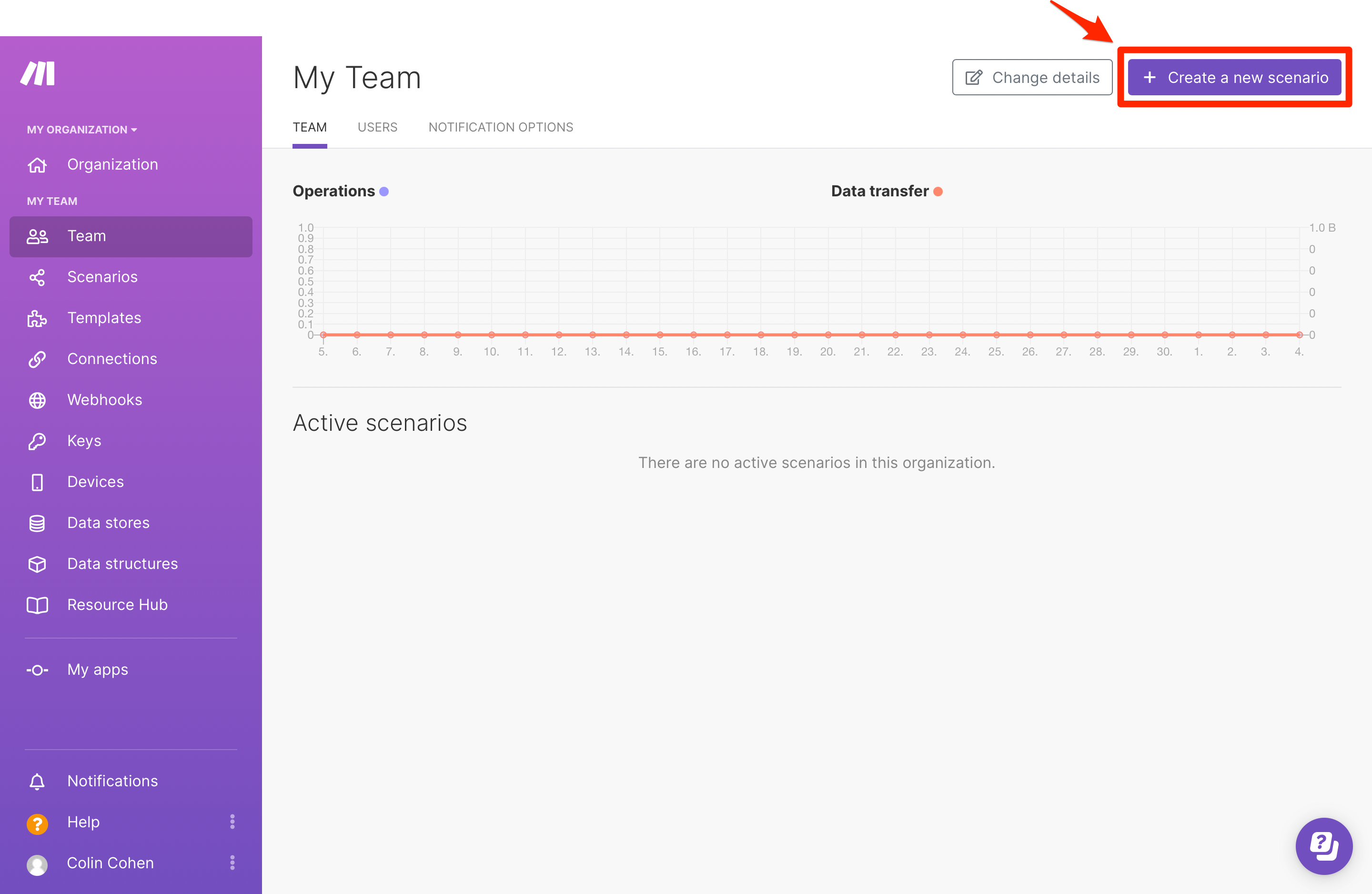
- On the New scenario page, click +:
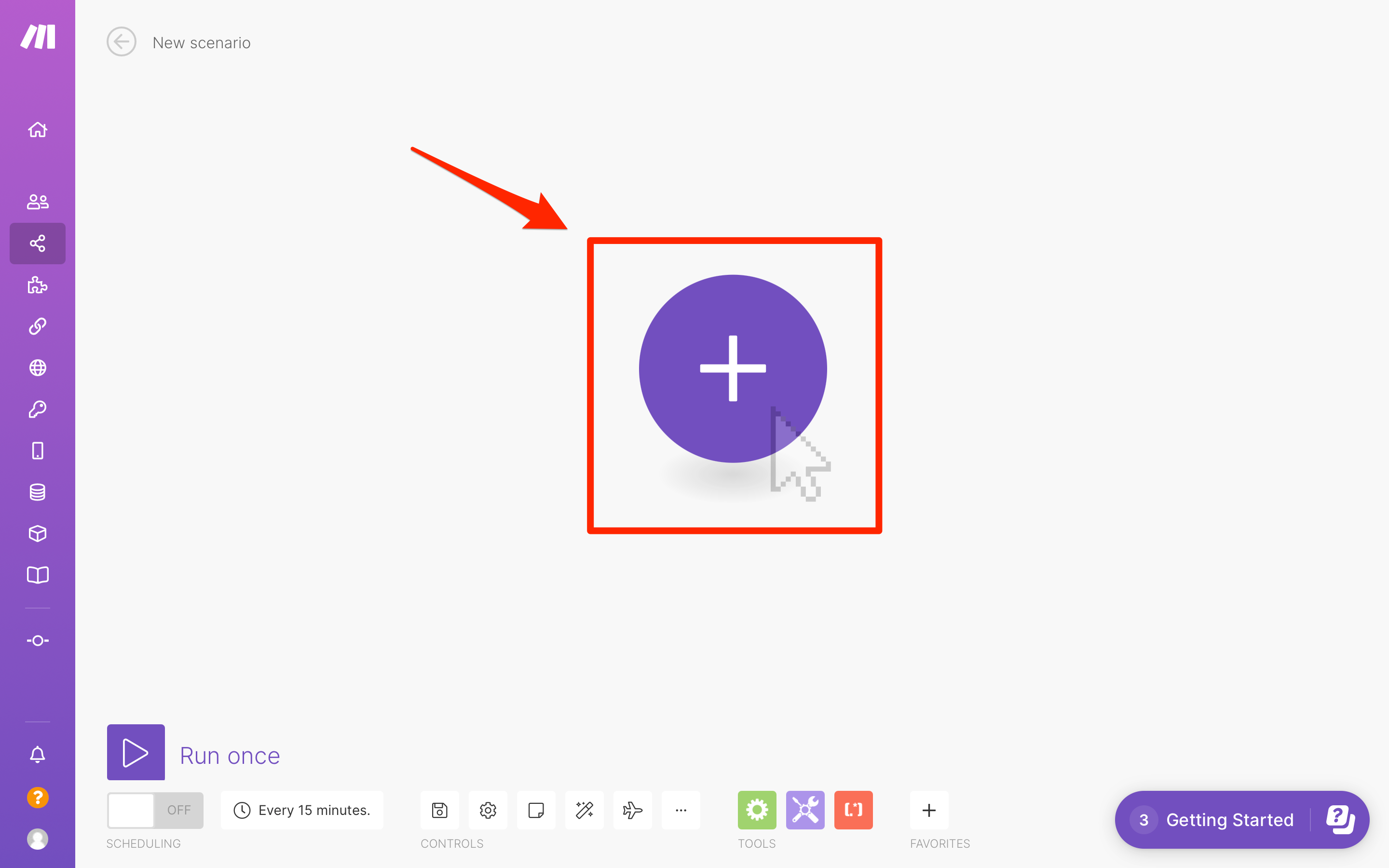
- From the list of available apps, select People Data Labs:
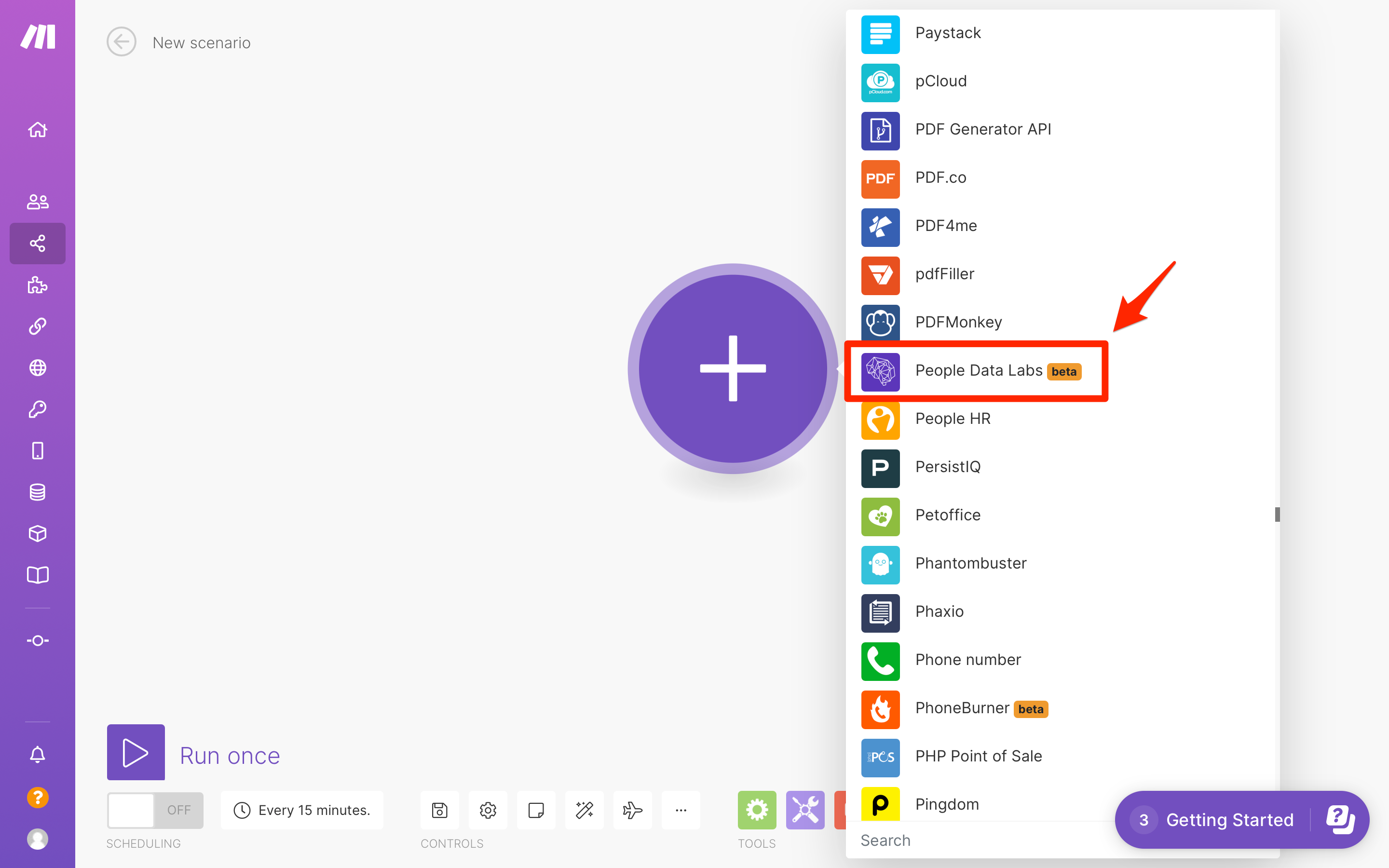
- In this tutorial, we are going to use the Person Enrichment API. So select Enrich a Person:

- If you have never created a PDL connection in Make.com, you will need to create one by clicking Add:
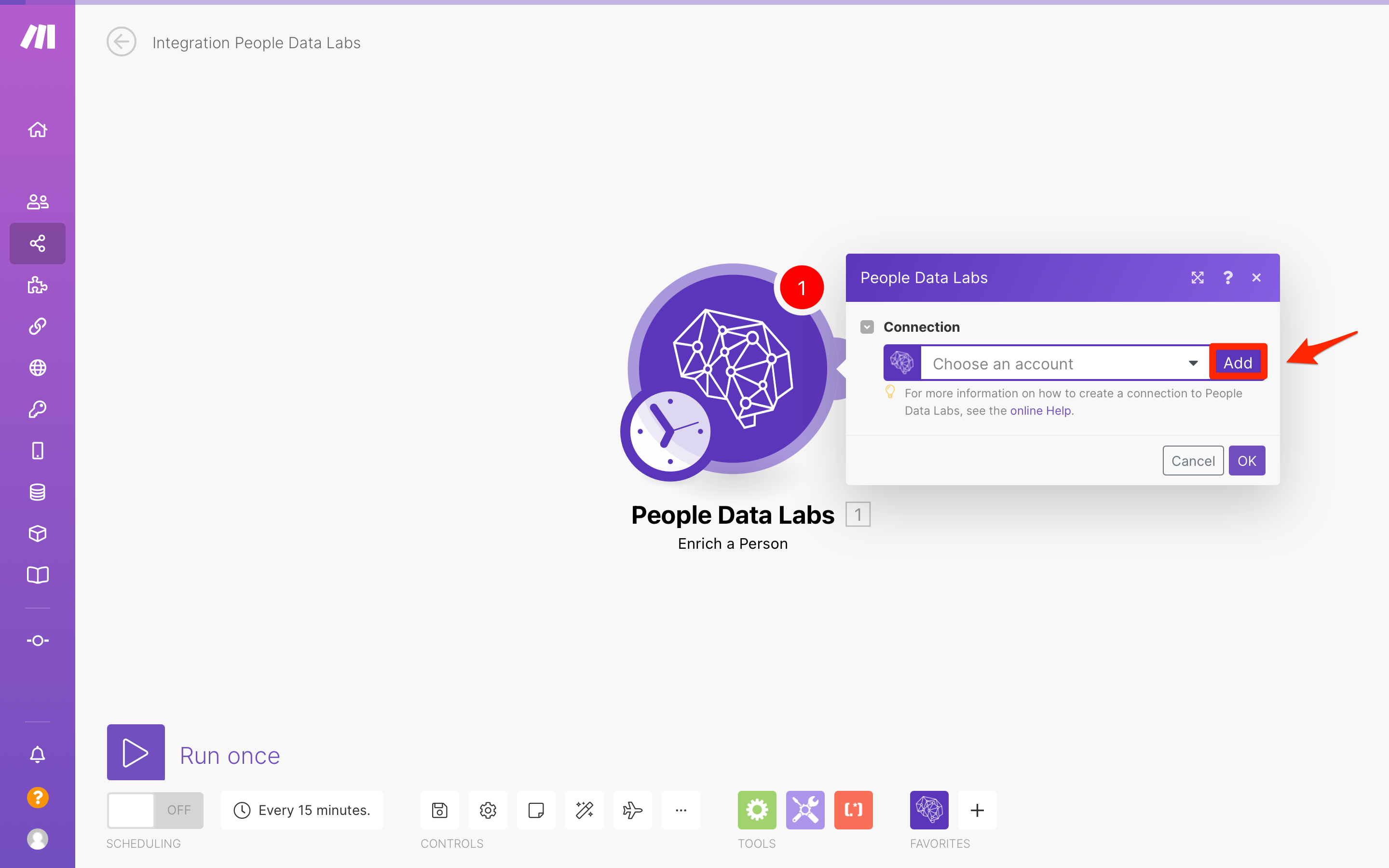
Then enter a name for the Connection name and your PDL API key in API Key:
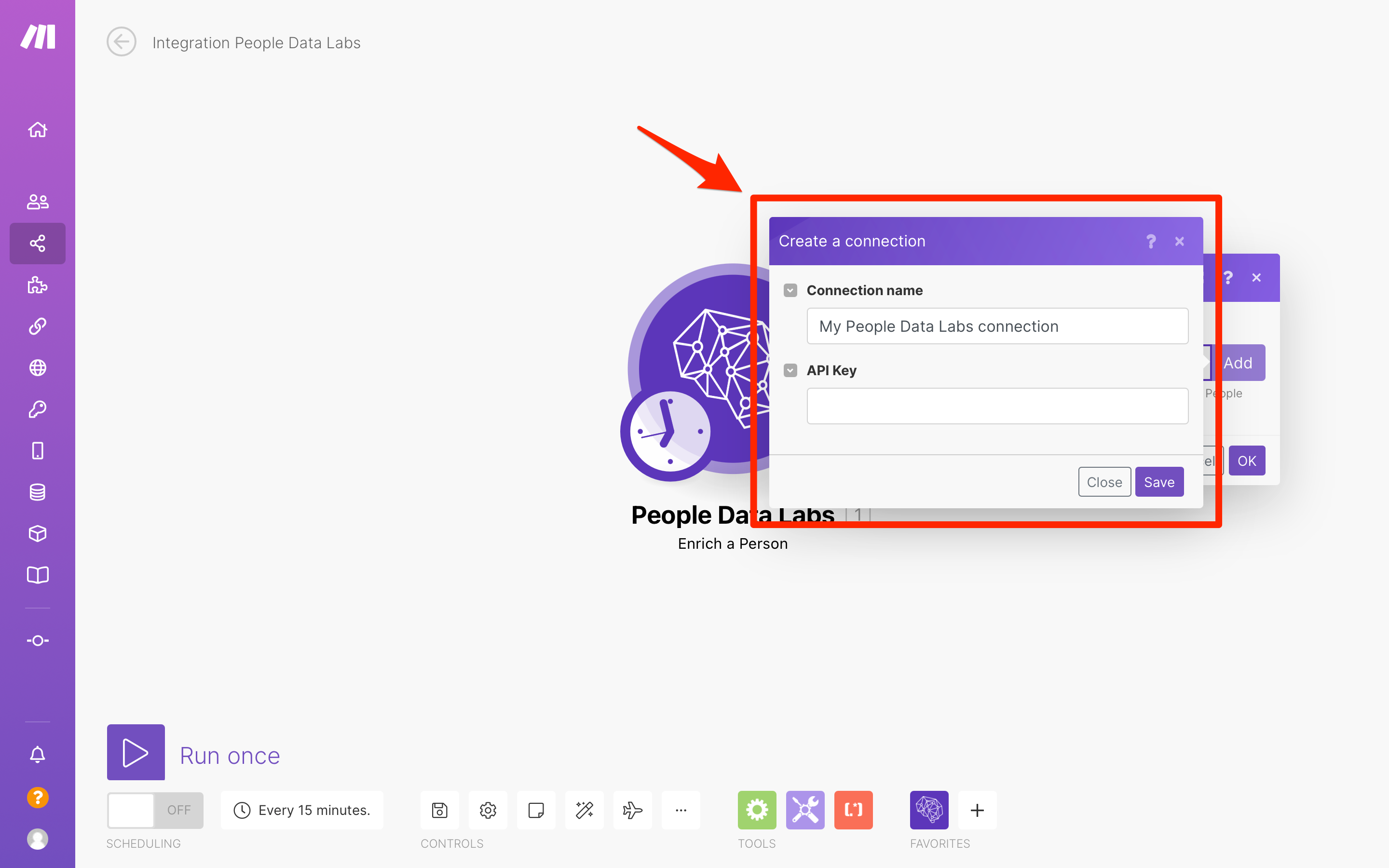
Next click Save.
- Enter data for the person that you want to enrich:
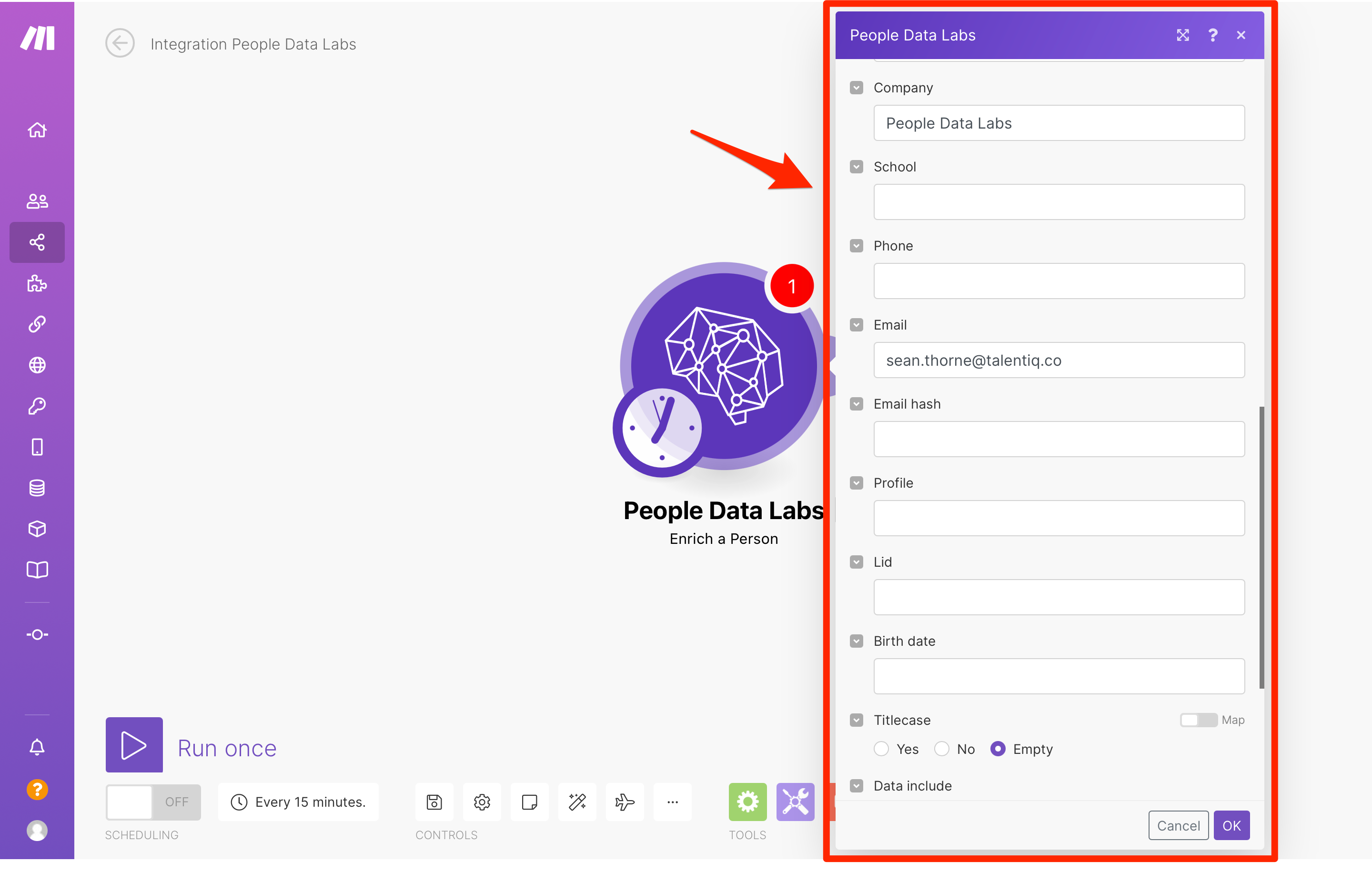
You can enter the following fields:
- Name
- First name
- Last name
- Middle name
- Location
- Street address
- Locality
- Region
- Country
- Postal code
- Company
- School
- Phone
- Email hash
- Profile
- Lid
- Birth date
- Titlecase
- Data include
- Include if matched
- Min likelihood
- Required
Finally, click OK.
Updated 14 days ago
