API Dashboard Setup
Step-by-step
-
Navigate to https://dashboard.peopledatalabs.com and login to your account
-
Select Salesforce enrichment in the navigation panel
-
If you see the
Book A Demobutton, please reach out to your Customer Success Manager to enable the integration in the dashboard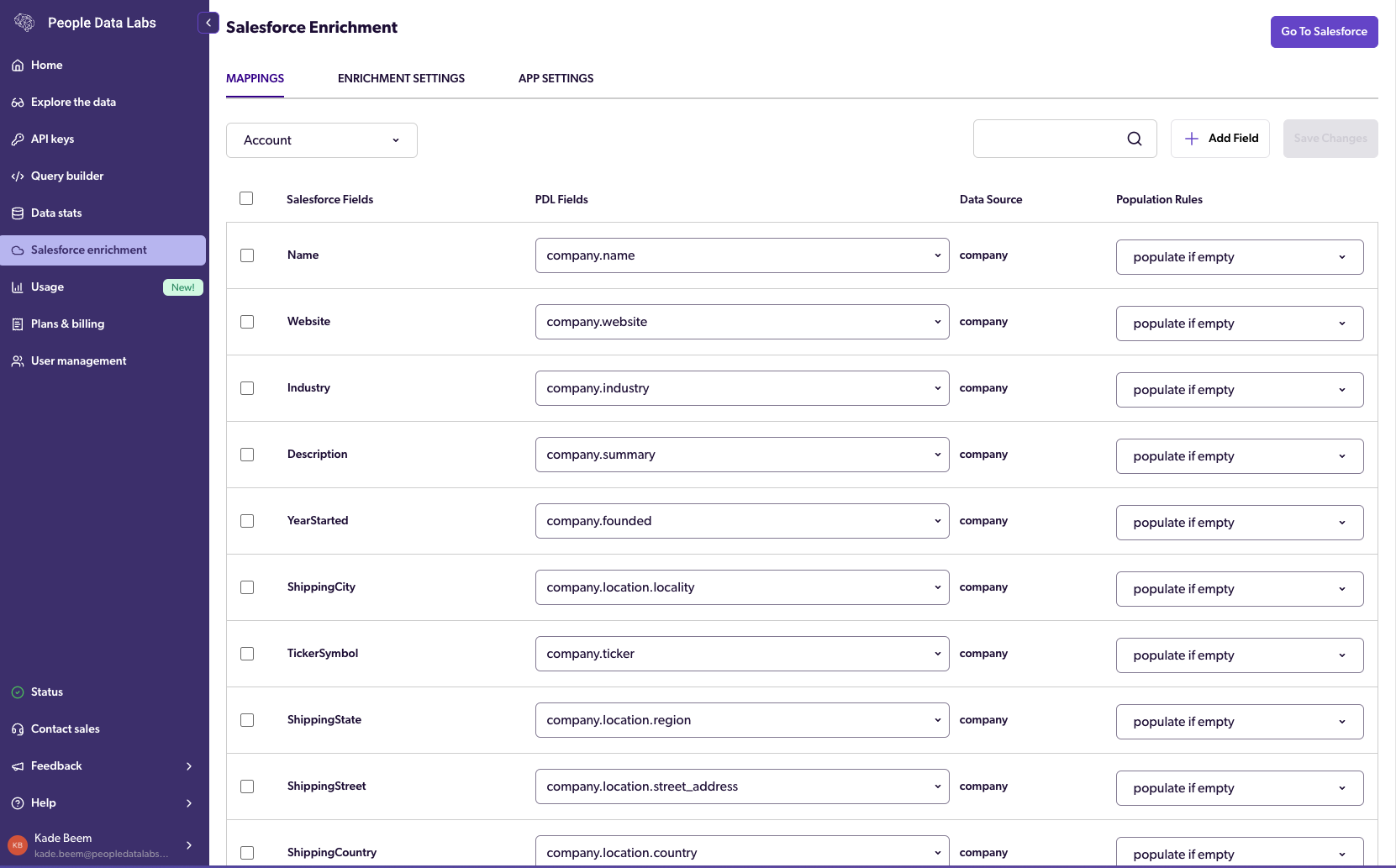
-
-
Click App Settings and enter your Salesforce URL and Salesforce Username under SFDC Settings and click
Save Changesin the upper right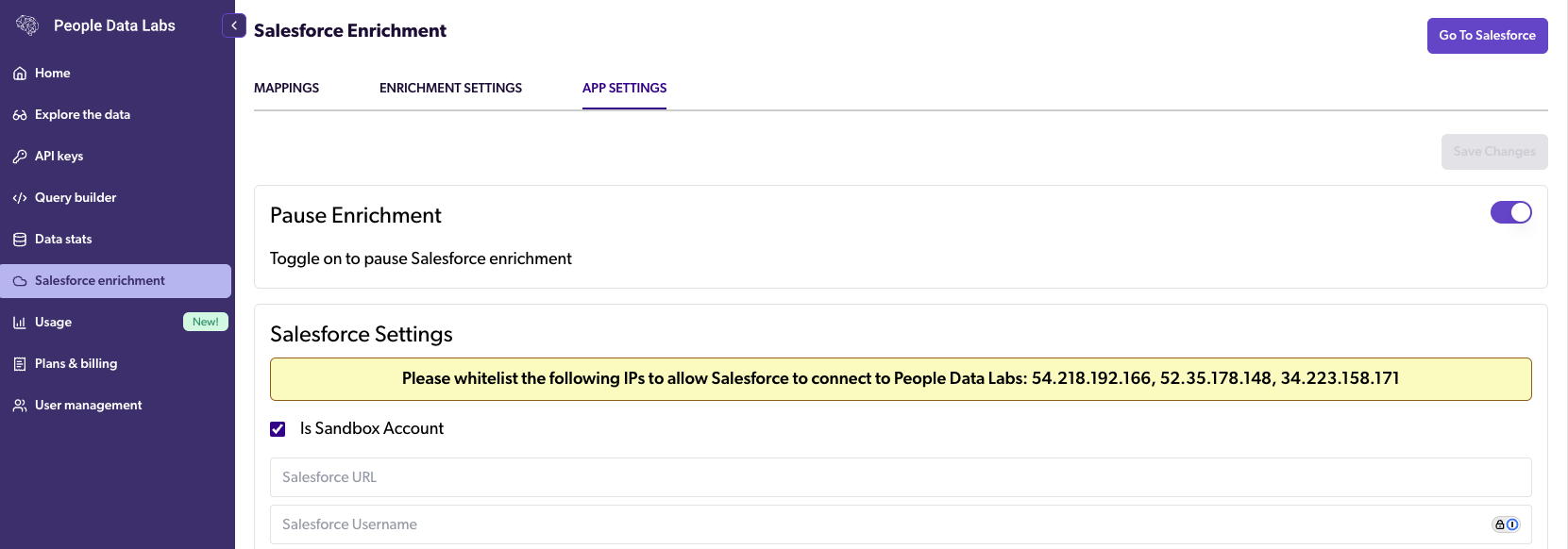
-
On the next screen select
Allow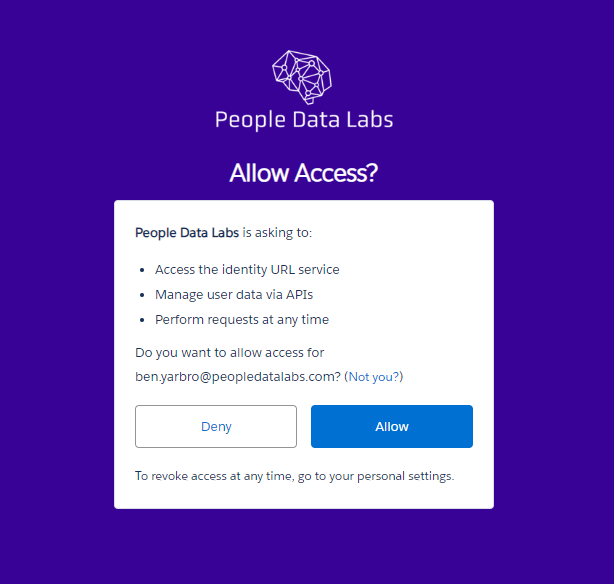
-
Back in the API Dashboard, in Salesforce enrichment, select Mappings to begin mapping your Salesforce Fields to PDL Fields
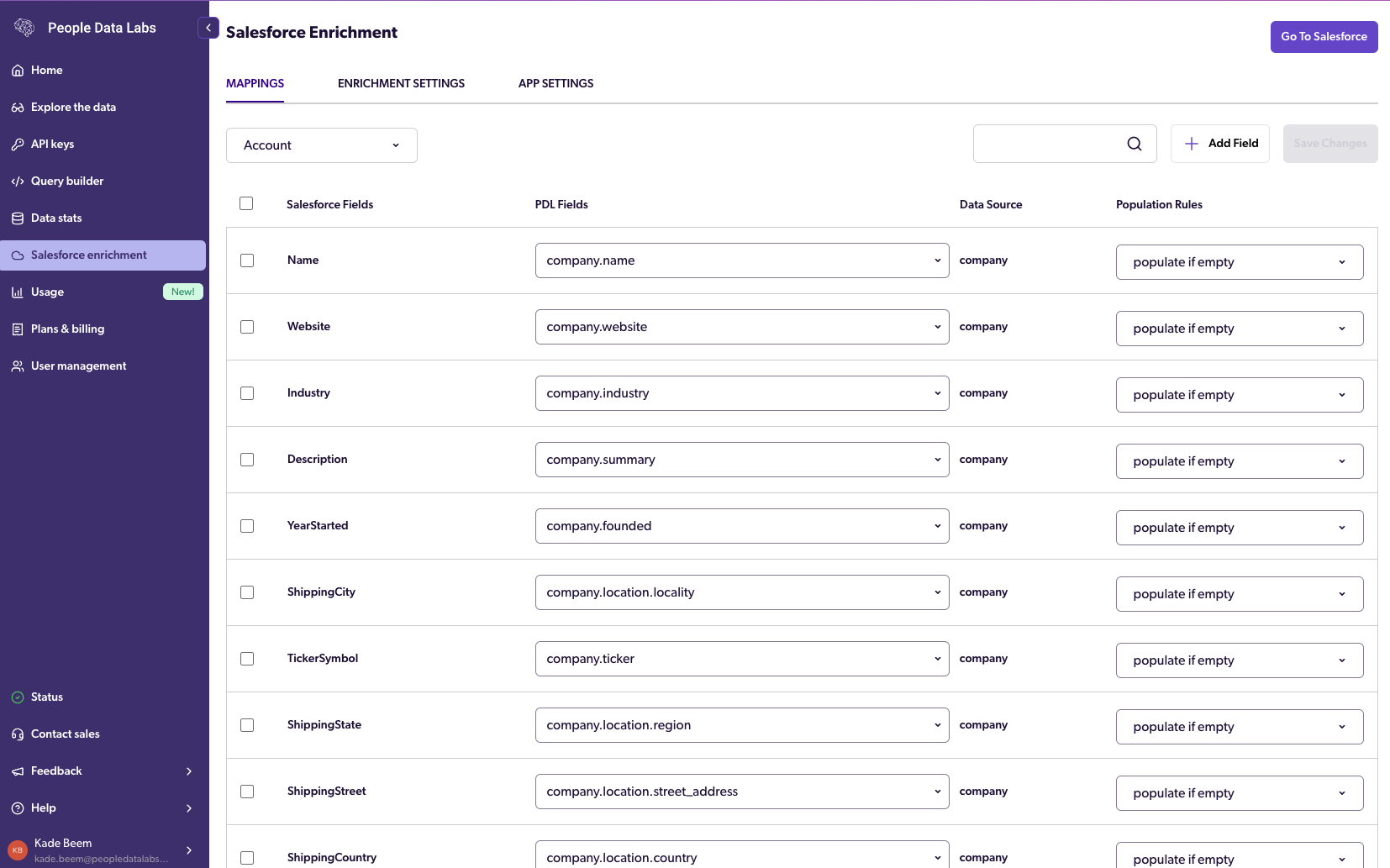
-
All of the default Salesforce fields will be automatically mapped to the appropriate PDL fields
-
To change the PDL field that is populated in the associated Salesforce Field, simply click the dropdown and select the field you'd like to use instead. For example, I'd like to use the
display_namefield for Account Name
-
You may also adjust the Population Rules for each field:
populate if emptywill only add the value from the enrichment to the Salesforce Field if there is no previous valueOverwritewill overwrite the previous value from the enrichment
-
To add a custom field, click
+ Add Field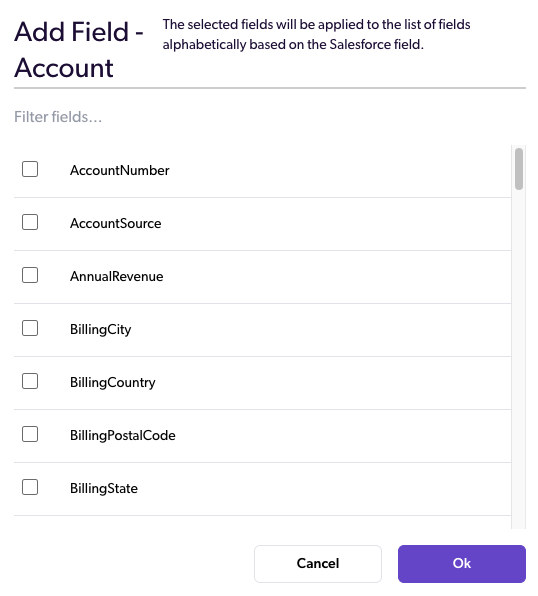
-
Once you are finished with Account mapping, you may map any Lead and/or Contact fields based on your custom configuration or you may leave the defaults
🥳 Congrats! You're done with the API Dashboard Setup step! Proceed to the final step, Verify Enrichment Workflows, to complete the setup.
Updated 20 days ago
