How To Authenticate Our APIs Within a Zap
To authenticate our APIs within a zap, do the following:
- Go to your Zapier dashboard (https://zapier.com/app/dashboard) and click Create Zap:
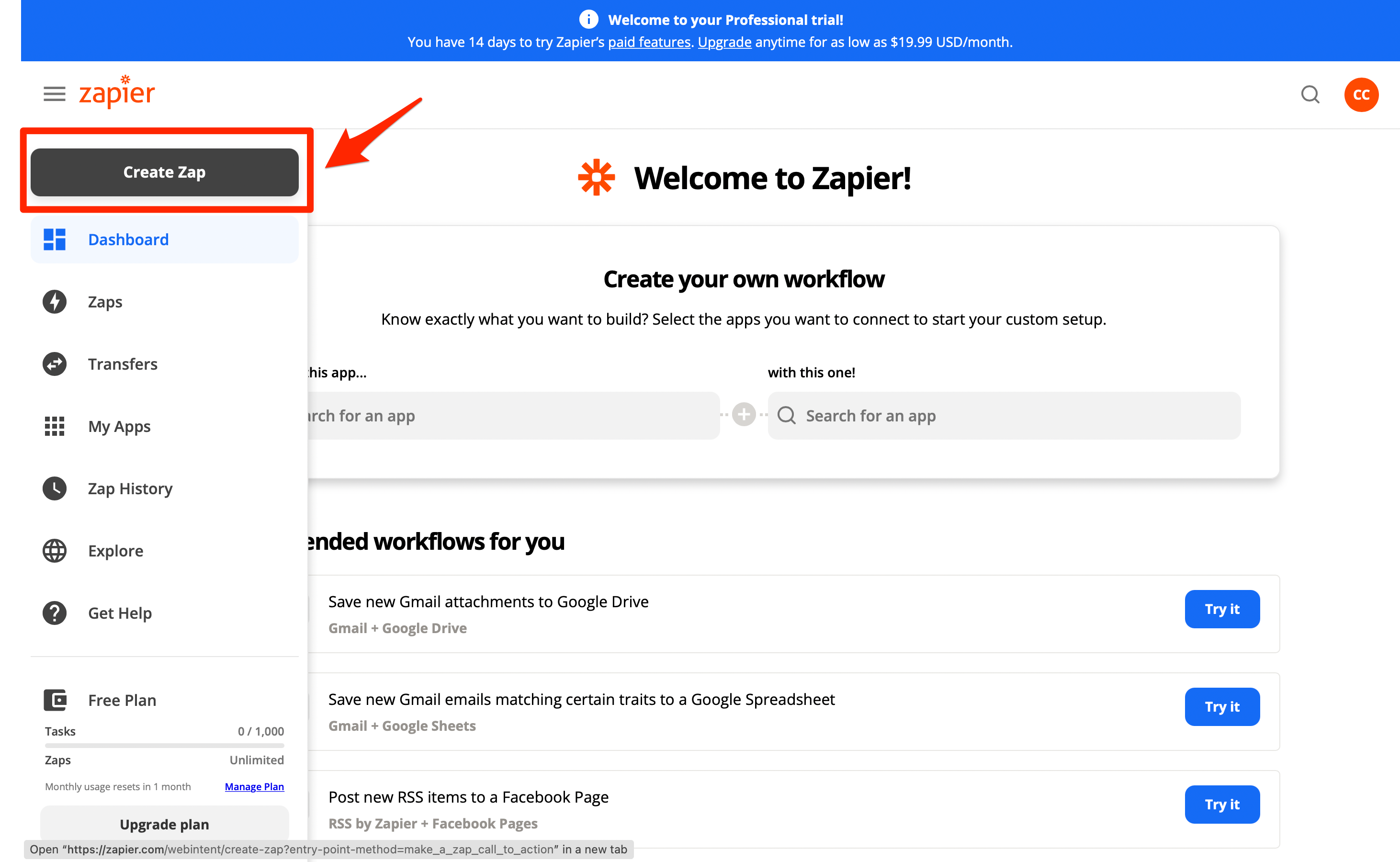
- In the Zap Editor, name your zap. For this tutorial, we'll name it Enrich New Emails:
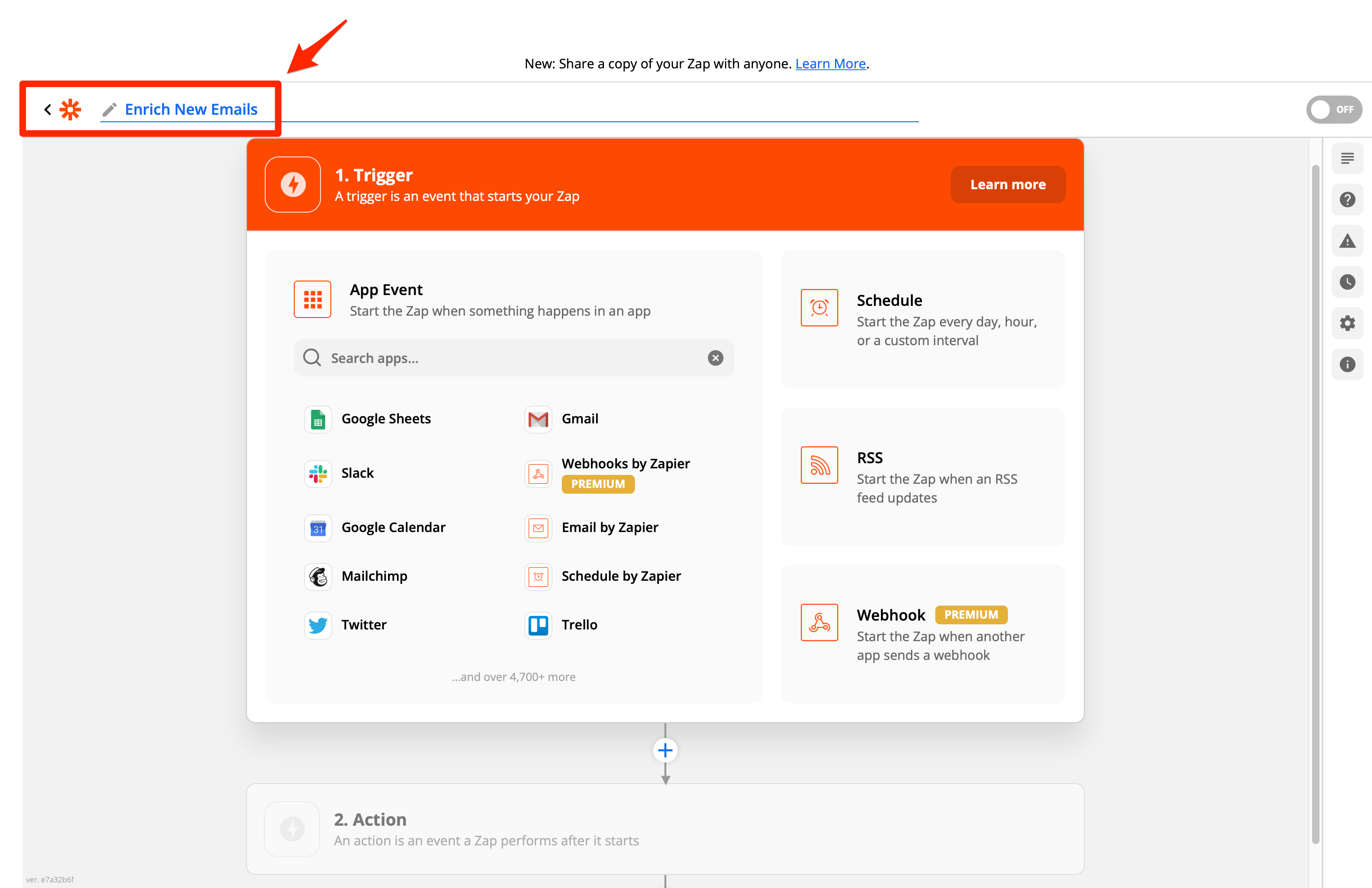
- Select the app that you want to connect to our Enrichment APIs. We'll choose Gmail:
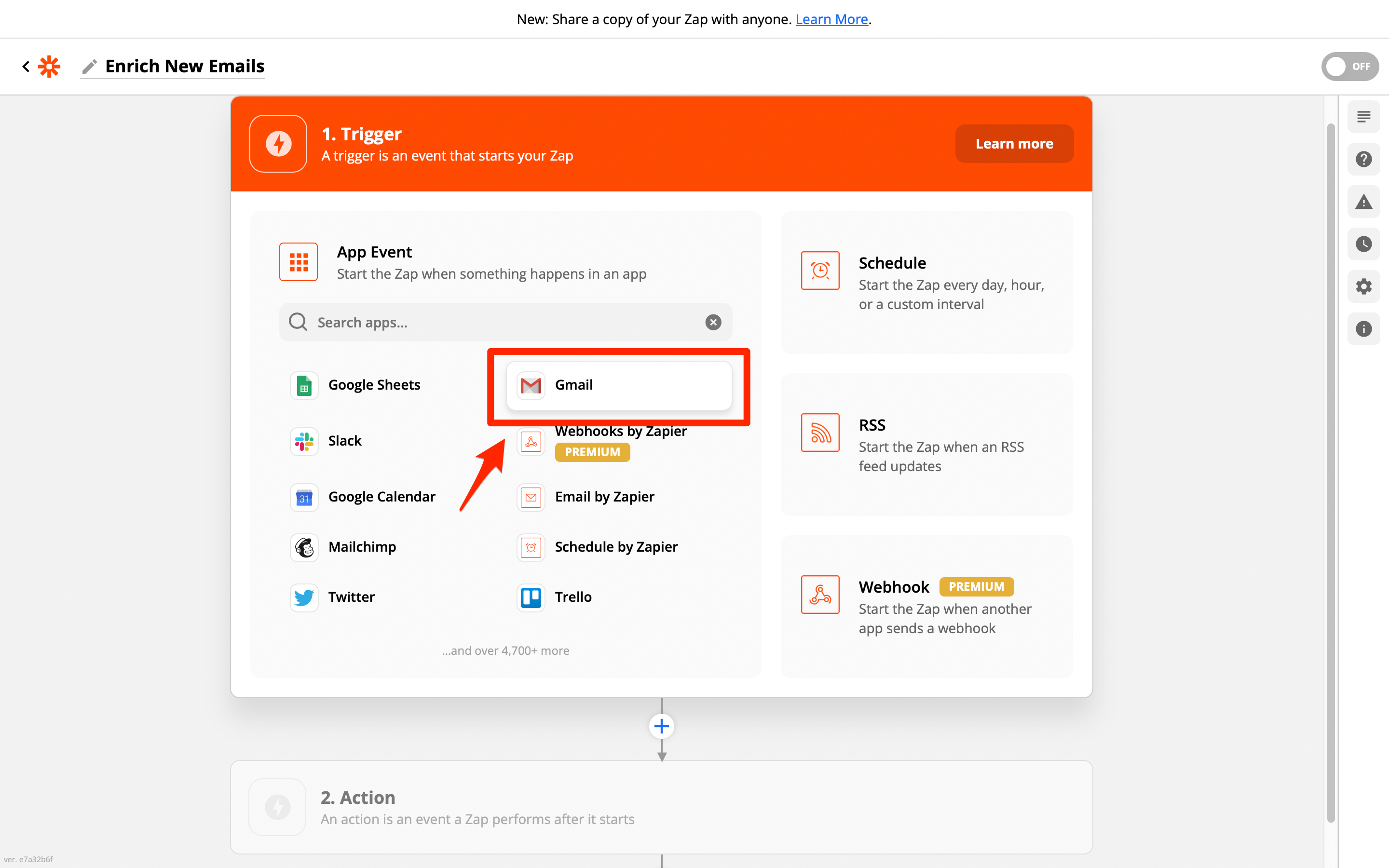
- Choose the event that will trigger our zap and click Continue. We'll select New Email:
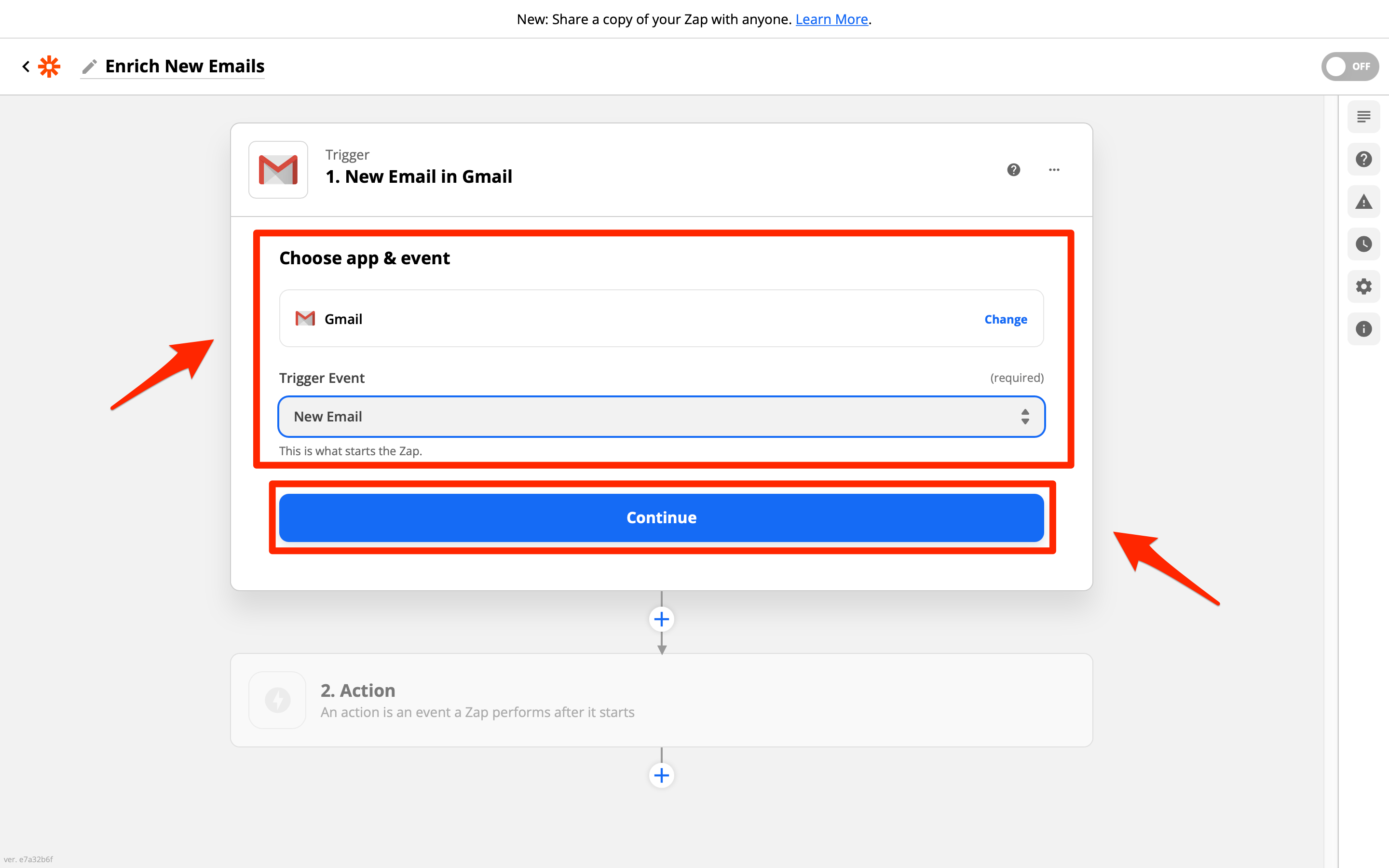
- Sign into your Gmail account:
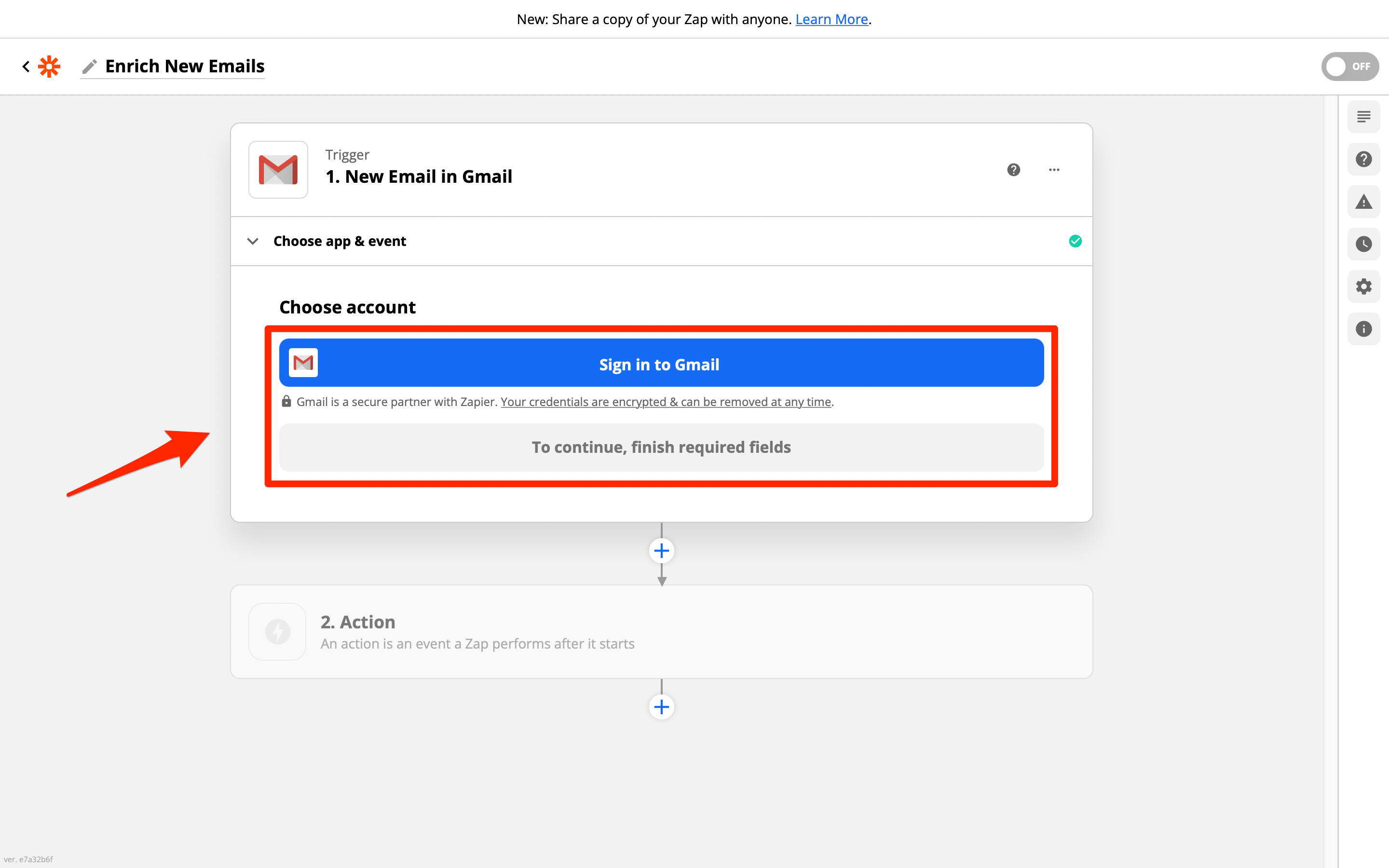
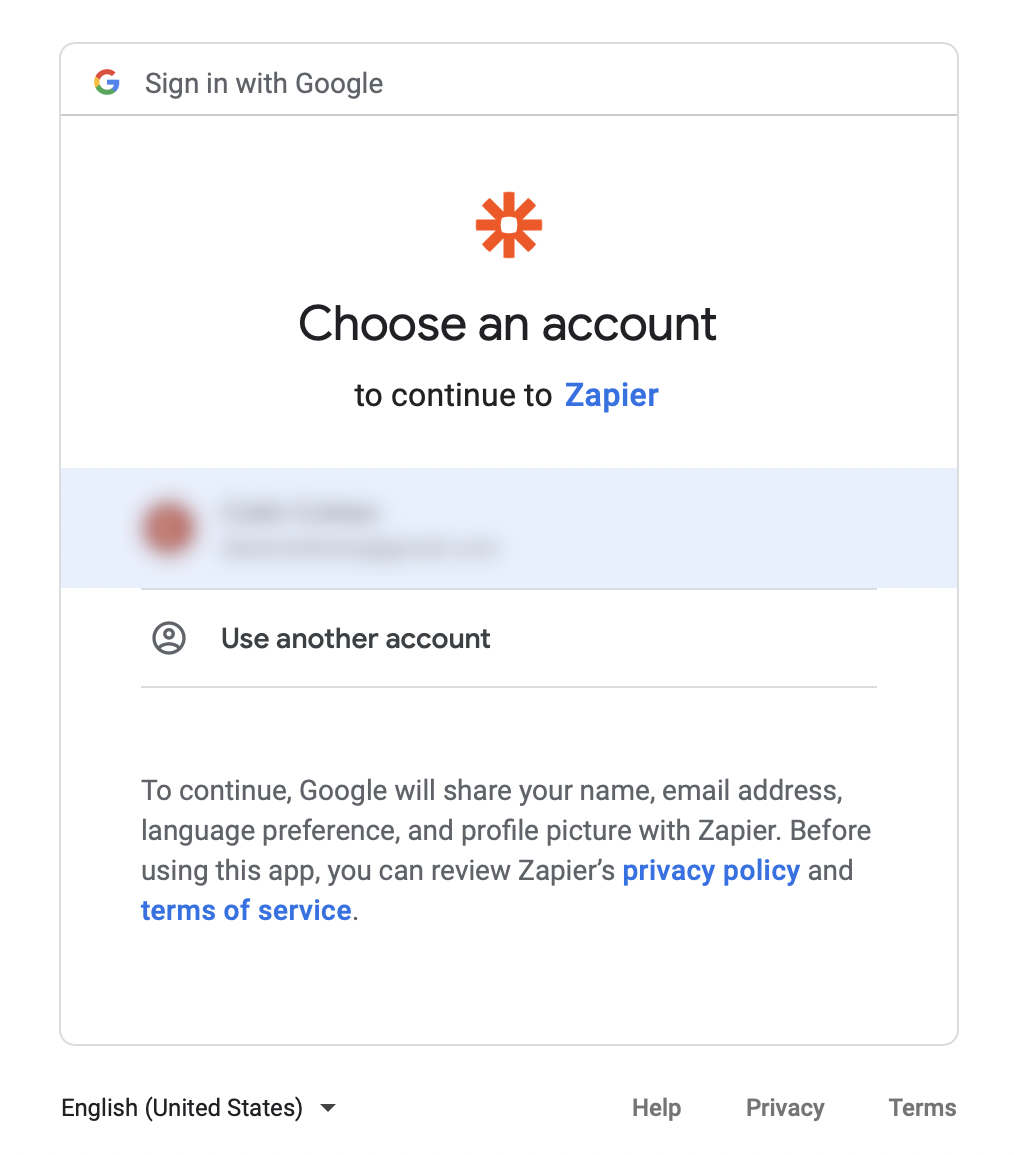
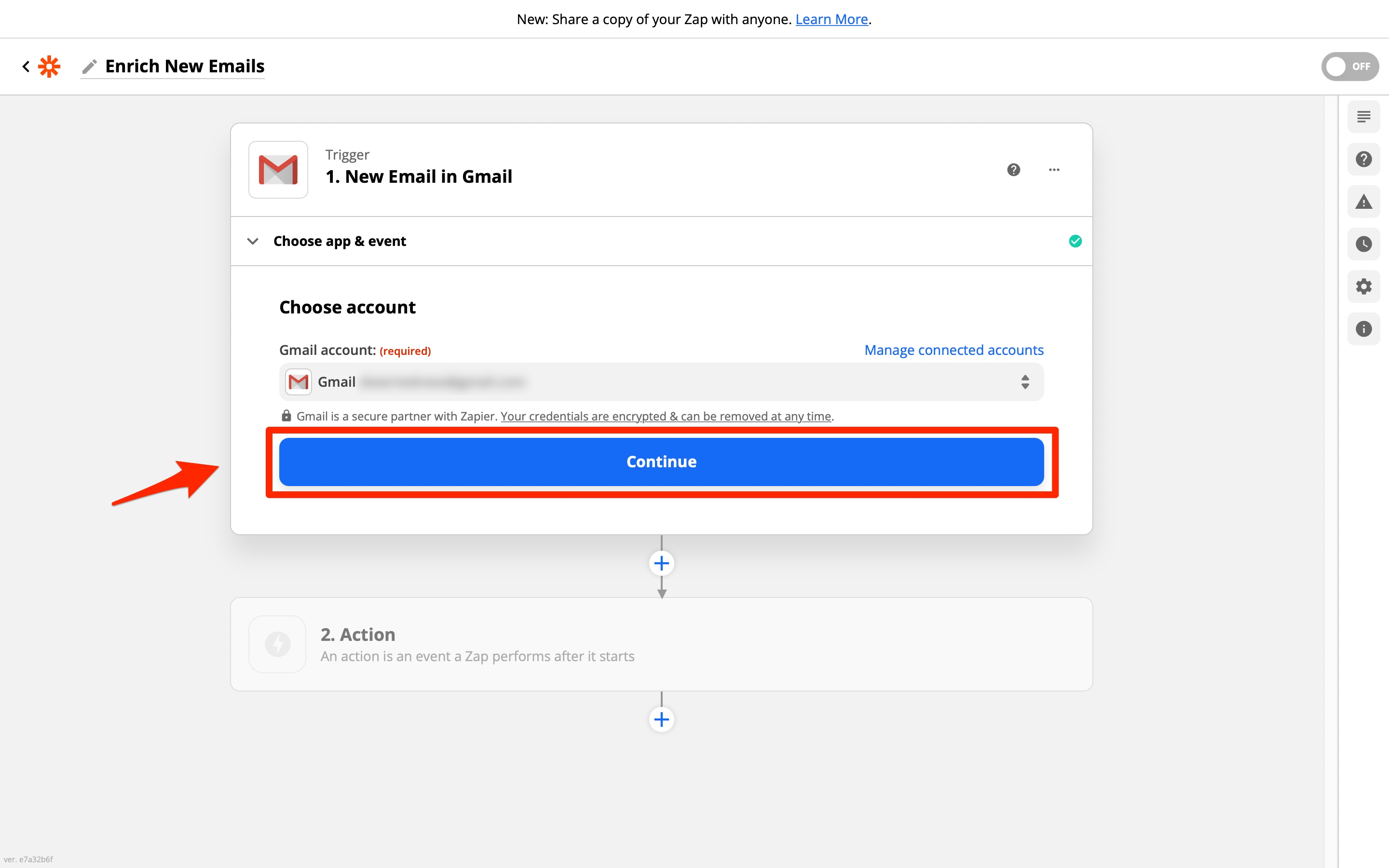
- Set the trigger to Inbox and All Labels (the default setting) and click Continue:
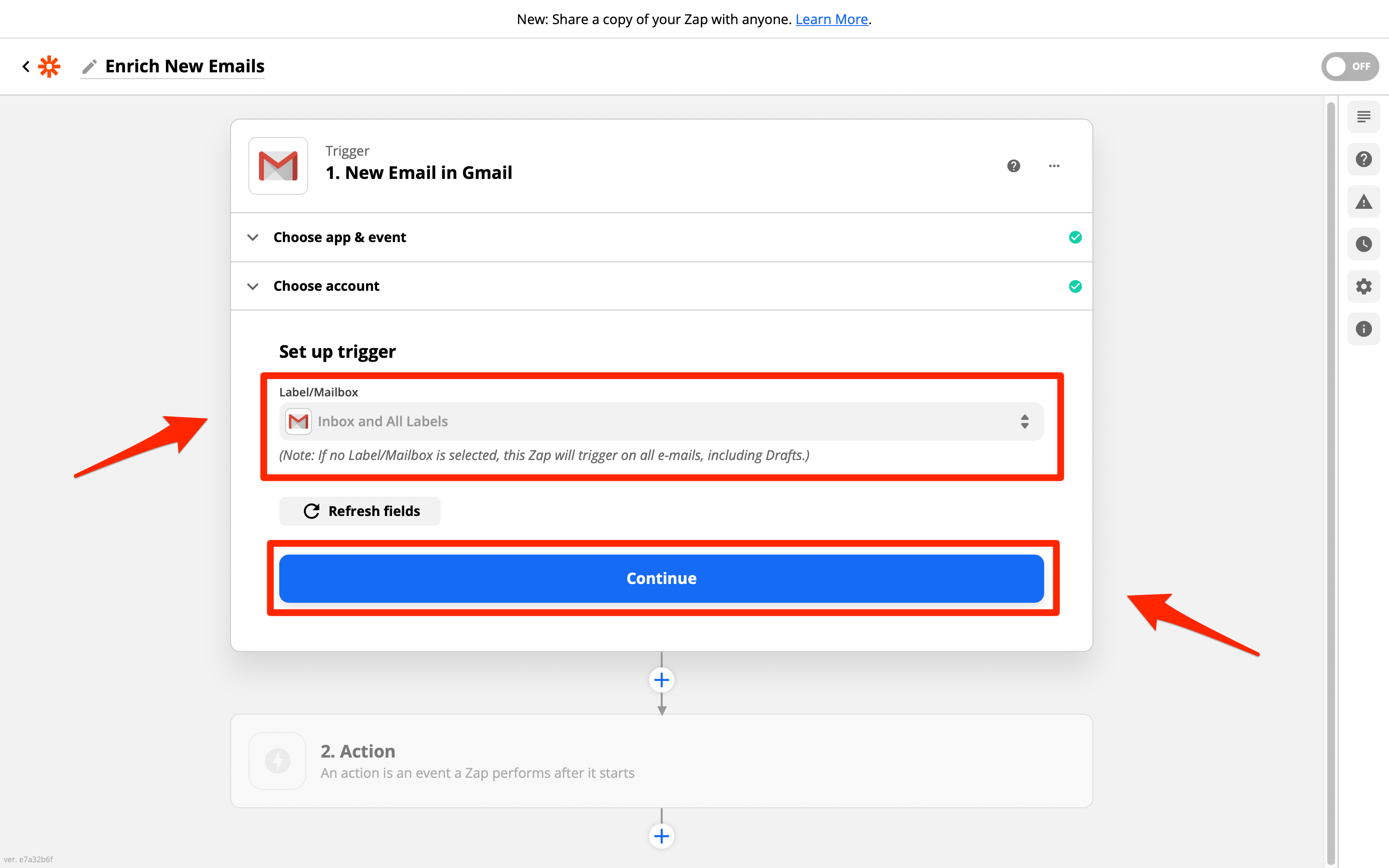
- Test your trigger by clicking Test Trigger and following the instructions:
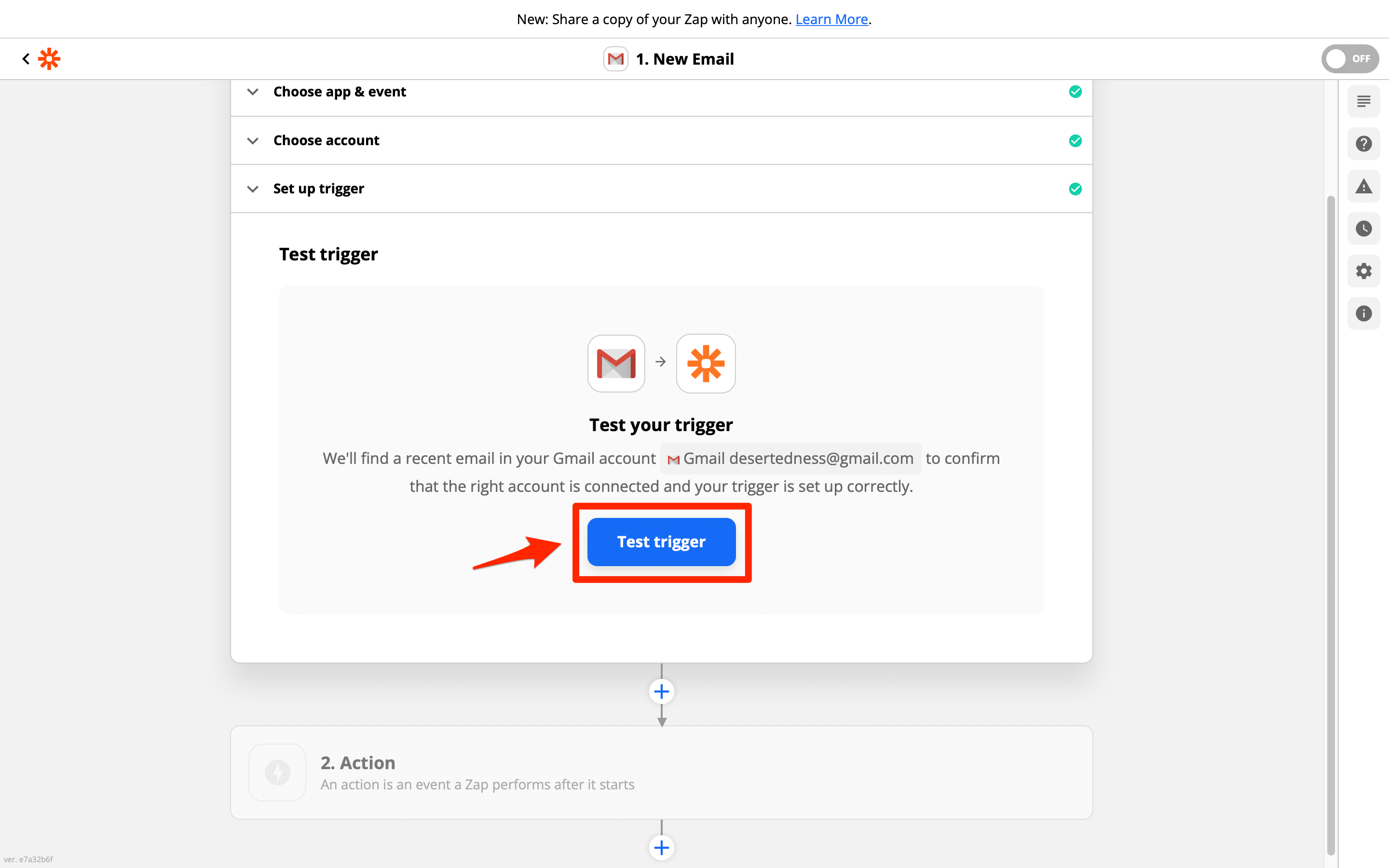
- Set People Data Labs as the app that a new email triggers:
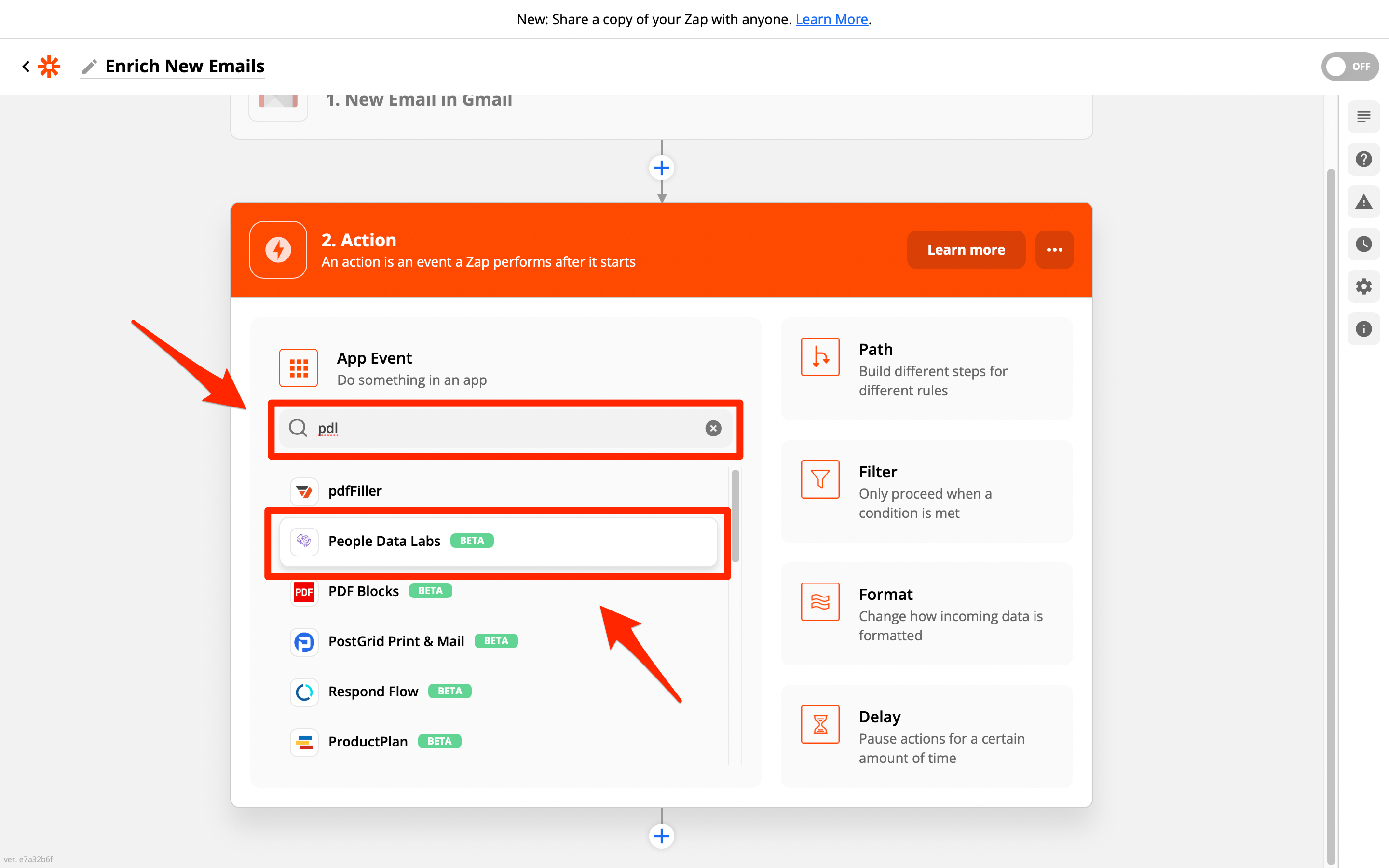
- Choose Enrich Person as the action that a new email event takes and click Continue:
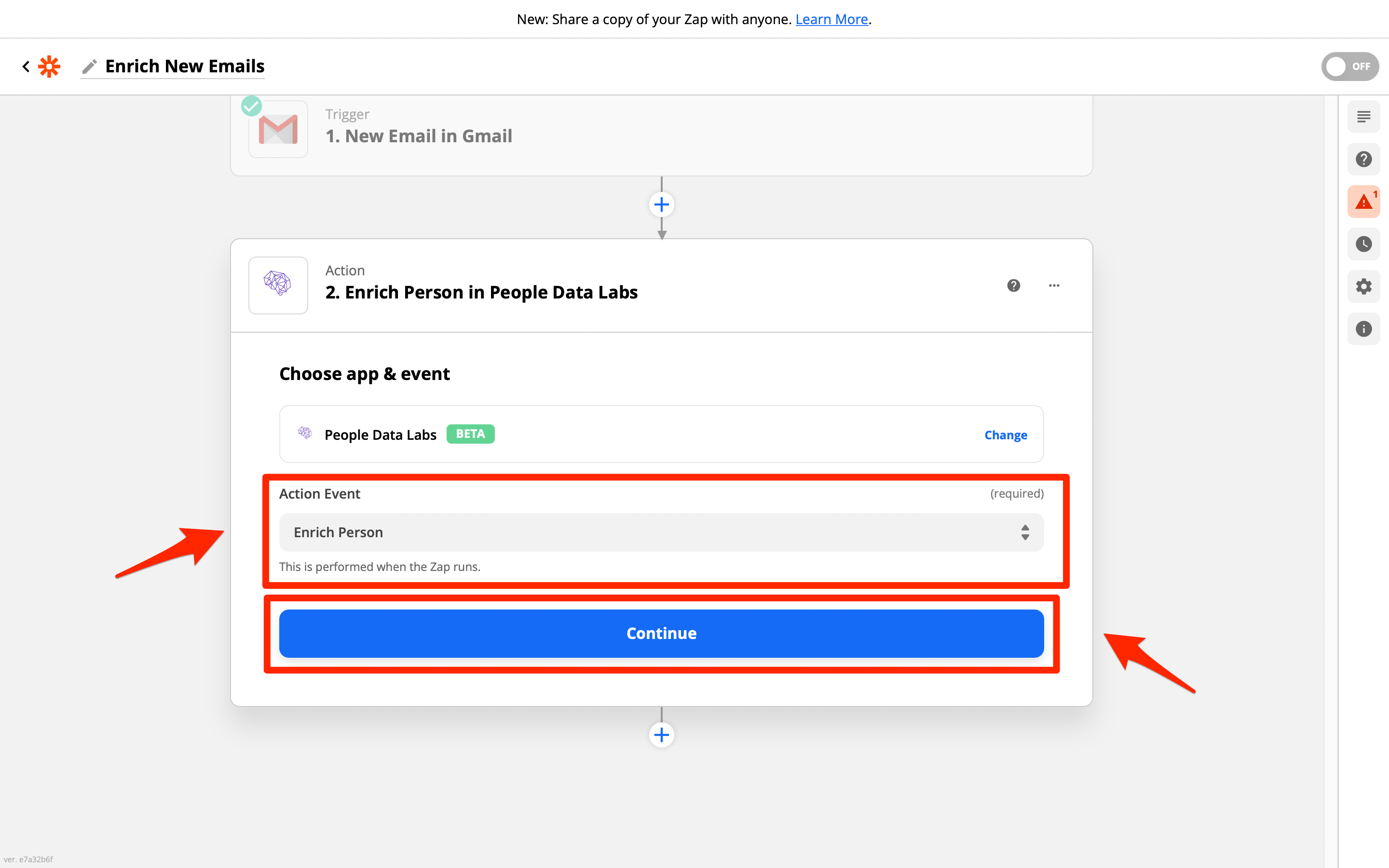
9: Sign into People Data Labs:
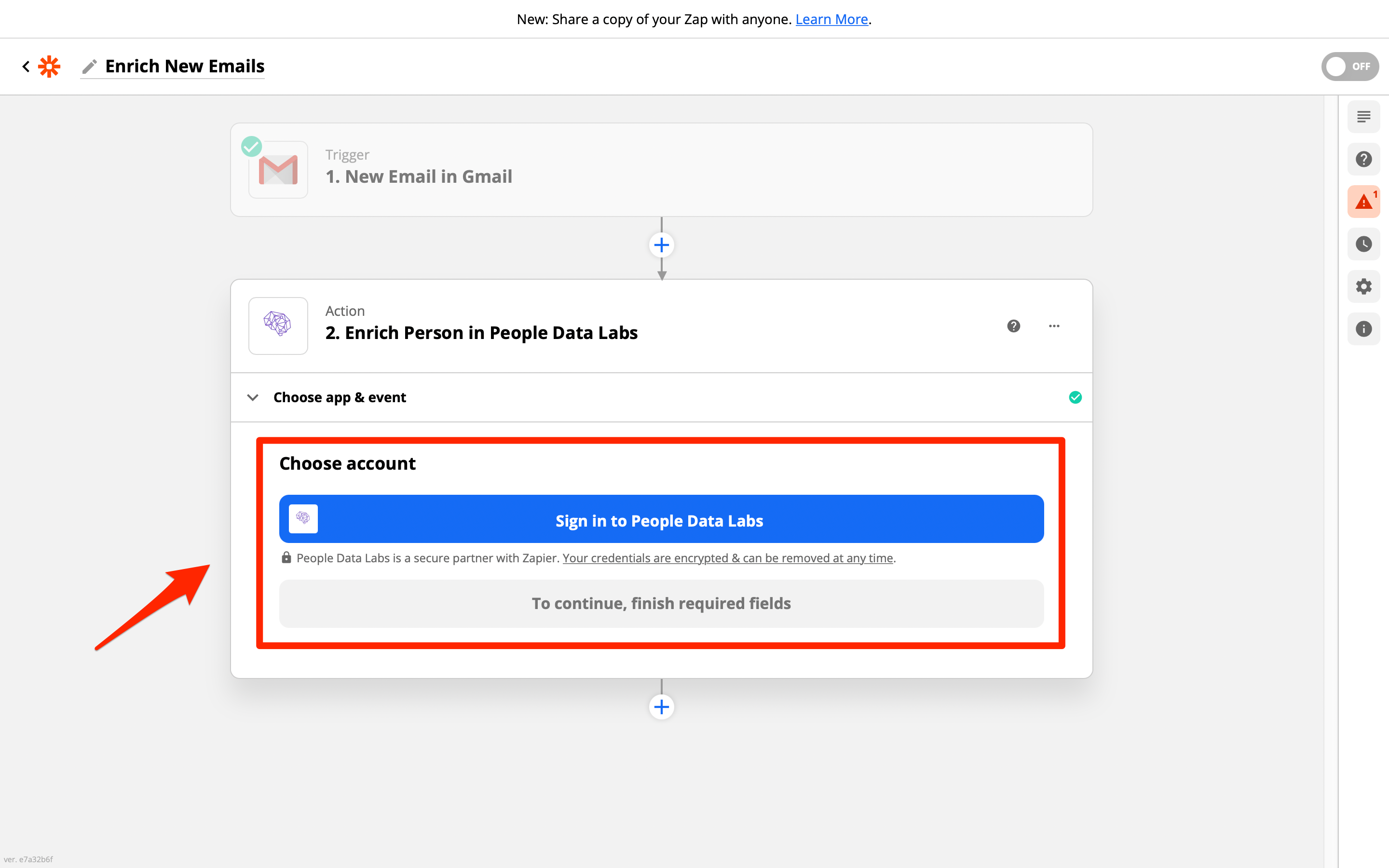
- Enter your People Data Labs API Key and click Yes, Continue:
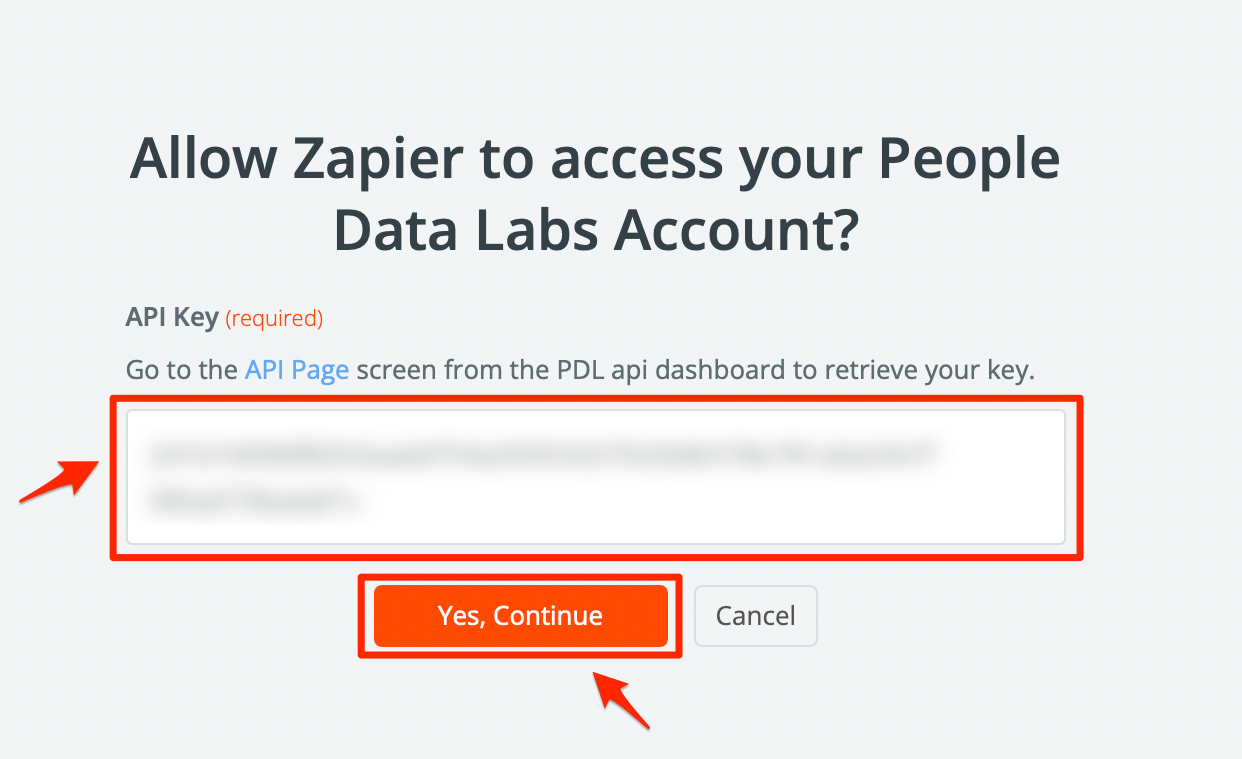
- Click Continue:
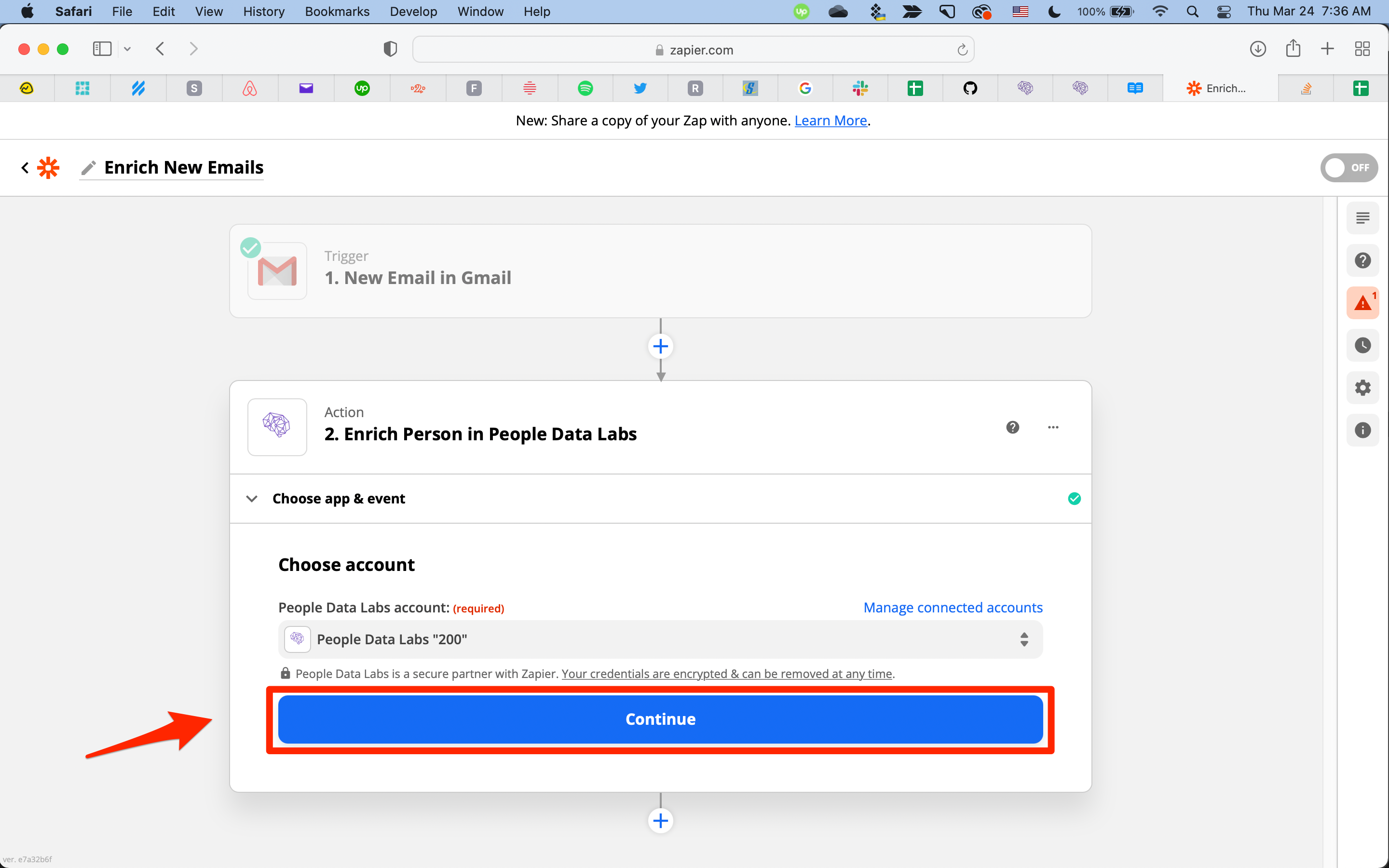
Note: See Lead Enrichment with Zapier and Salesforce for a full tutorial on setting up Zapier with our Enrichment APIs.
Updated 20 days ago
