Salesforce Installation & Configuration
Overview
To get Salesforce correctly configured, you will complete the following steps:
- Install the PDL Salesforce package
- Configure Field and Relationship mapping
- (Optional) Setup List View Buttons
You may watch the Setup video or continue to Step-by-step for a guided walkthrough of the configuration.
Setup video
Step-by-step
Package Installation
This set of steps will guide you through the installation of PDL Enrich package in Salesforce
-
Navigate to the PDL-provided installation URL
-
Login with your Salesforce Username & Password
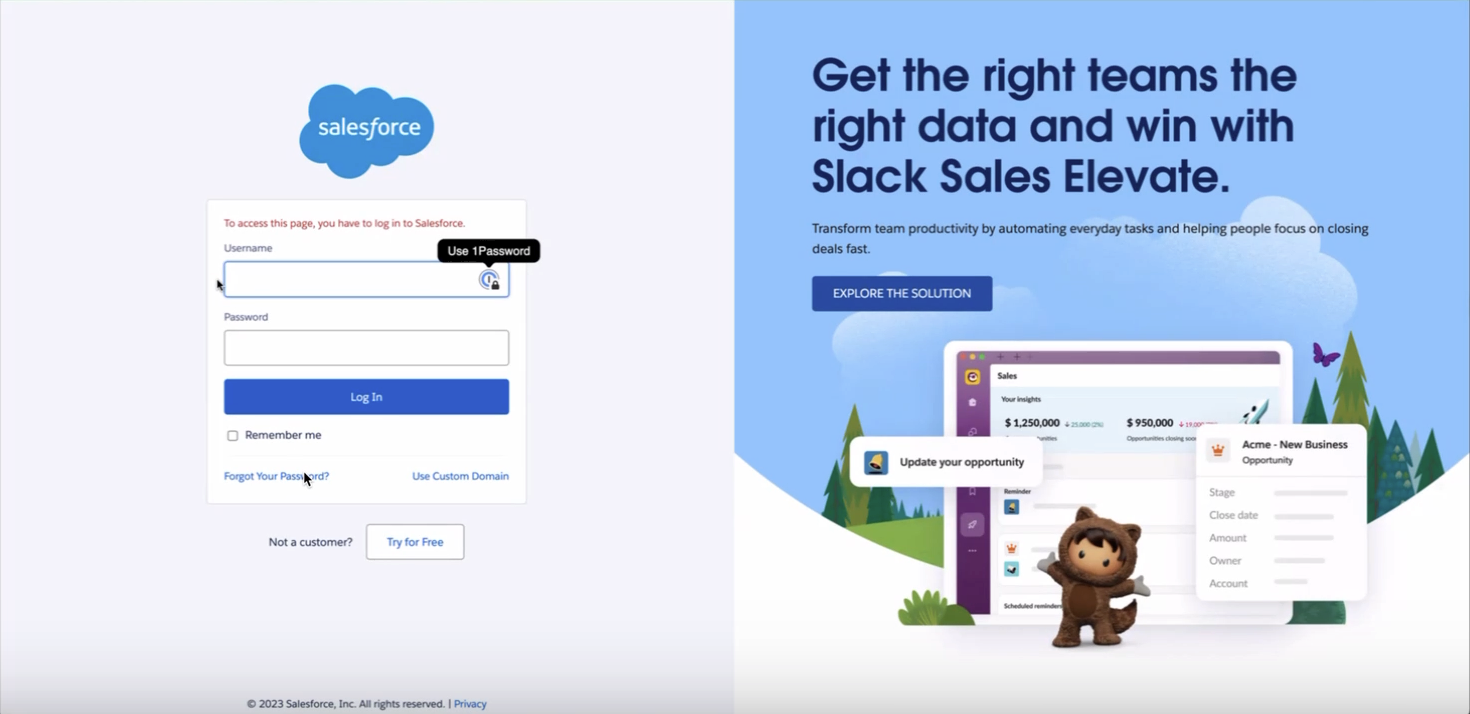
-
You may alternatively login by selecting Use Custom Domain
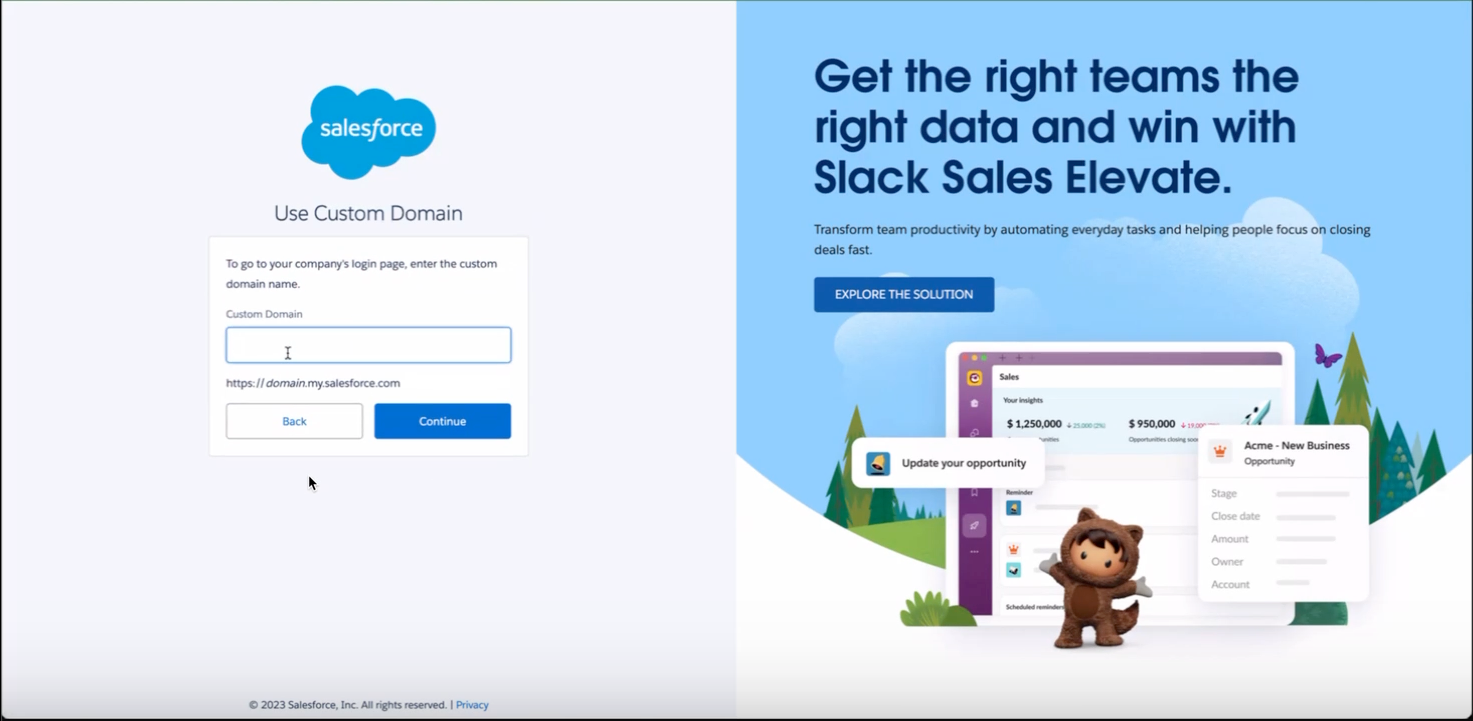
-
-
After successfully logging in, select
Install for All Users, check the acknowledge box and clickInstall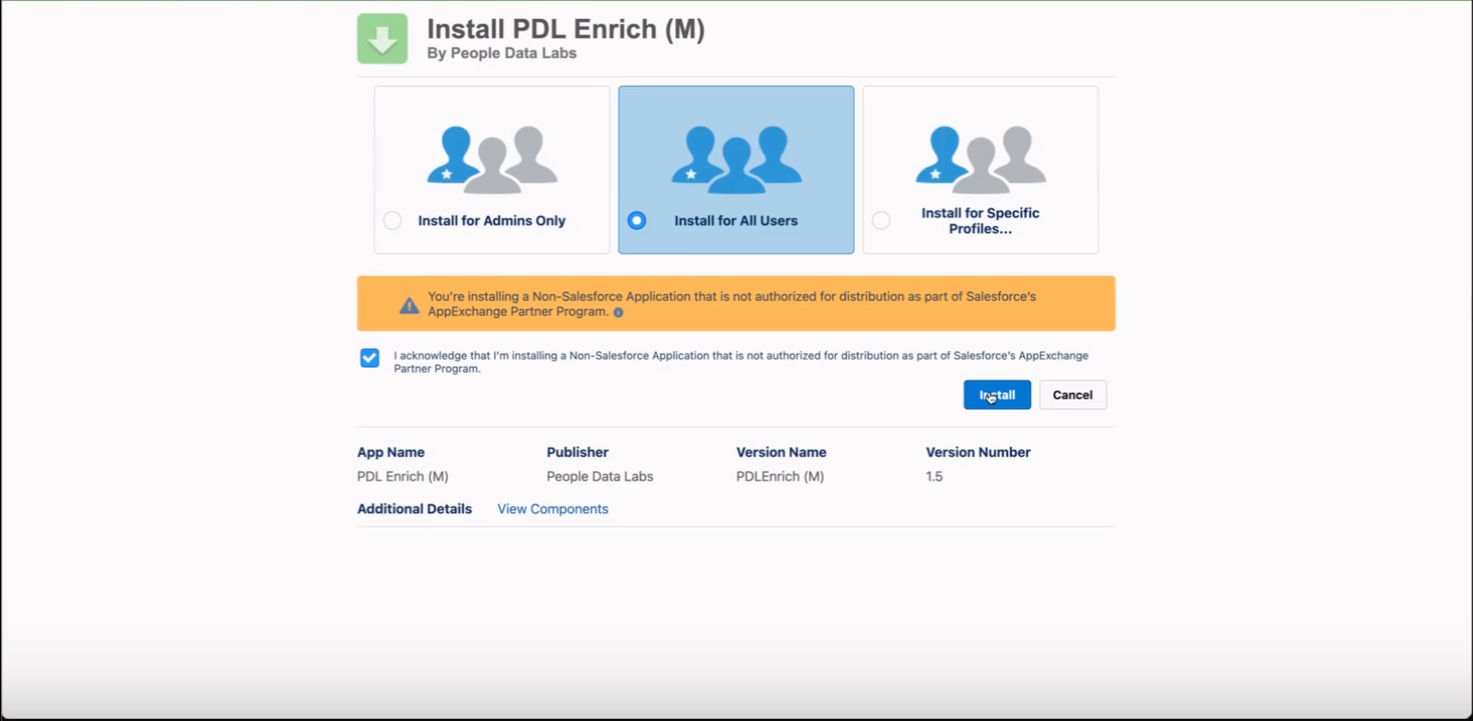
-
Once the installation is complete, click
Done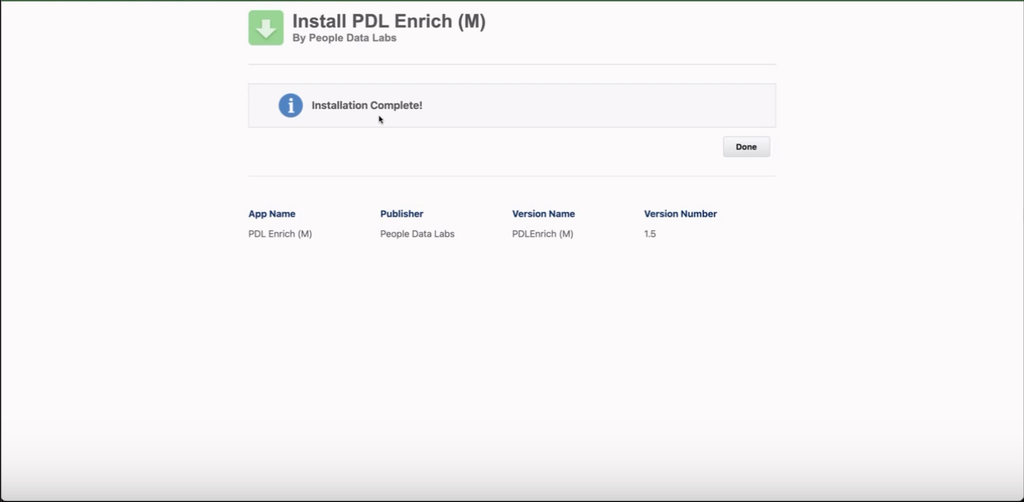
-
You will redirected to Salesforce Setup > Installed Packages. Confirm PDL Enrich is listed as an Installed Package
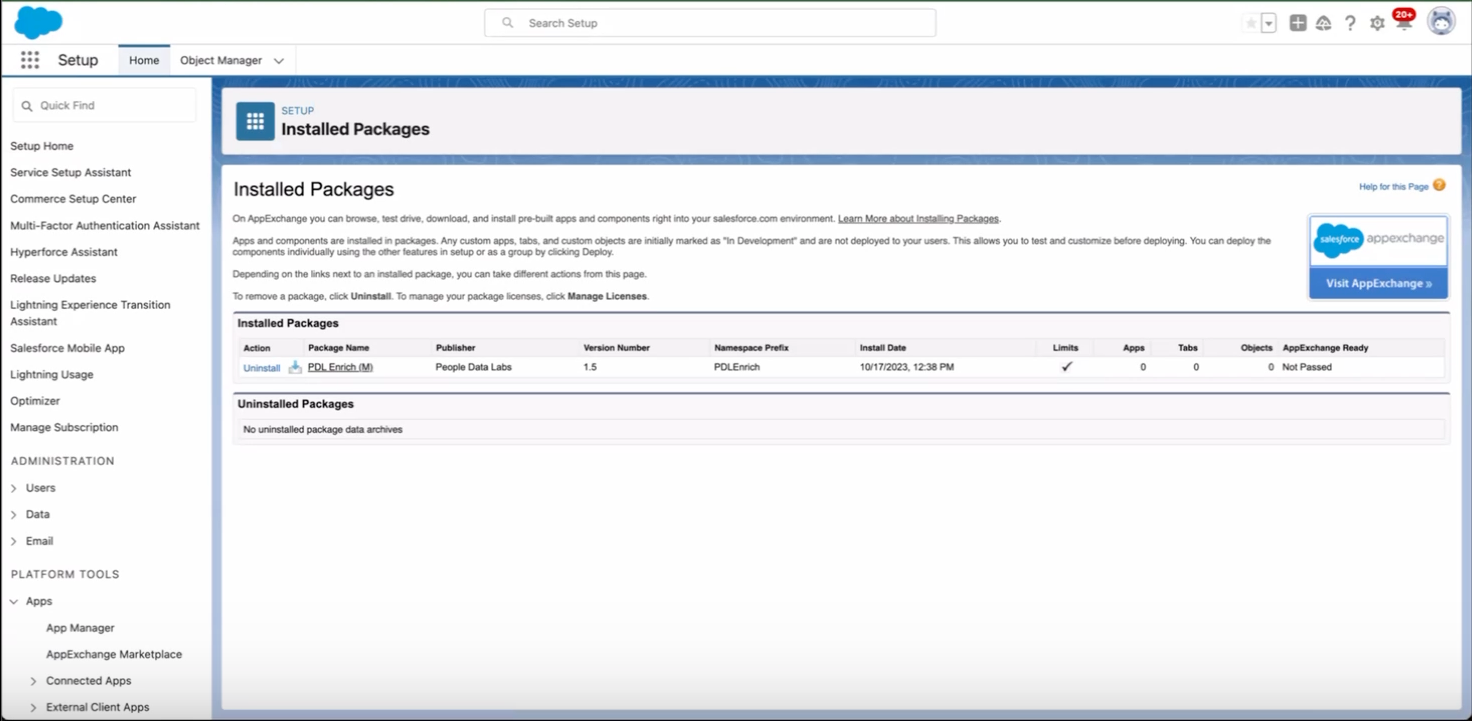
Field & Relationship Configuration
These next set of tasks will configure the appropriate field & relationship changes. This process ensures proper mapping of fields when a lead becomes either an account or contact.
-
In the Quick Find on the top of the left side panel, search for Object Manager
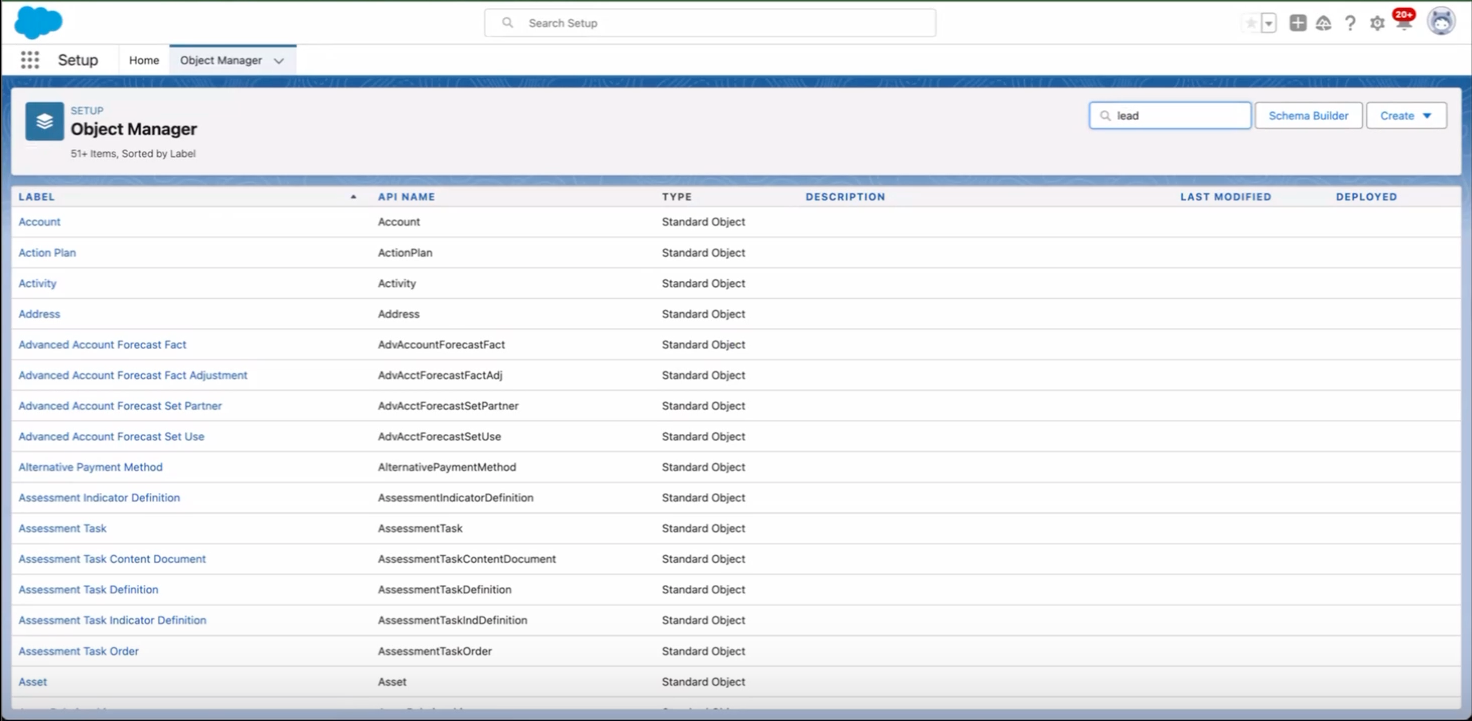
-
Search for and select Lead. Then select Fields & Relationships and click
Map Lead Fields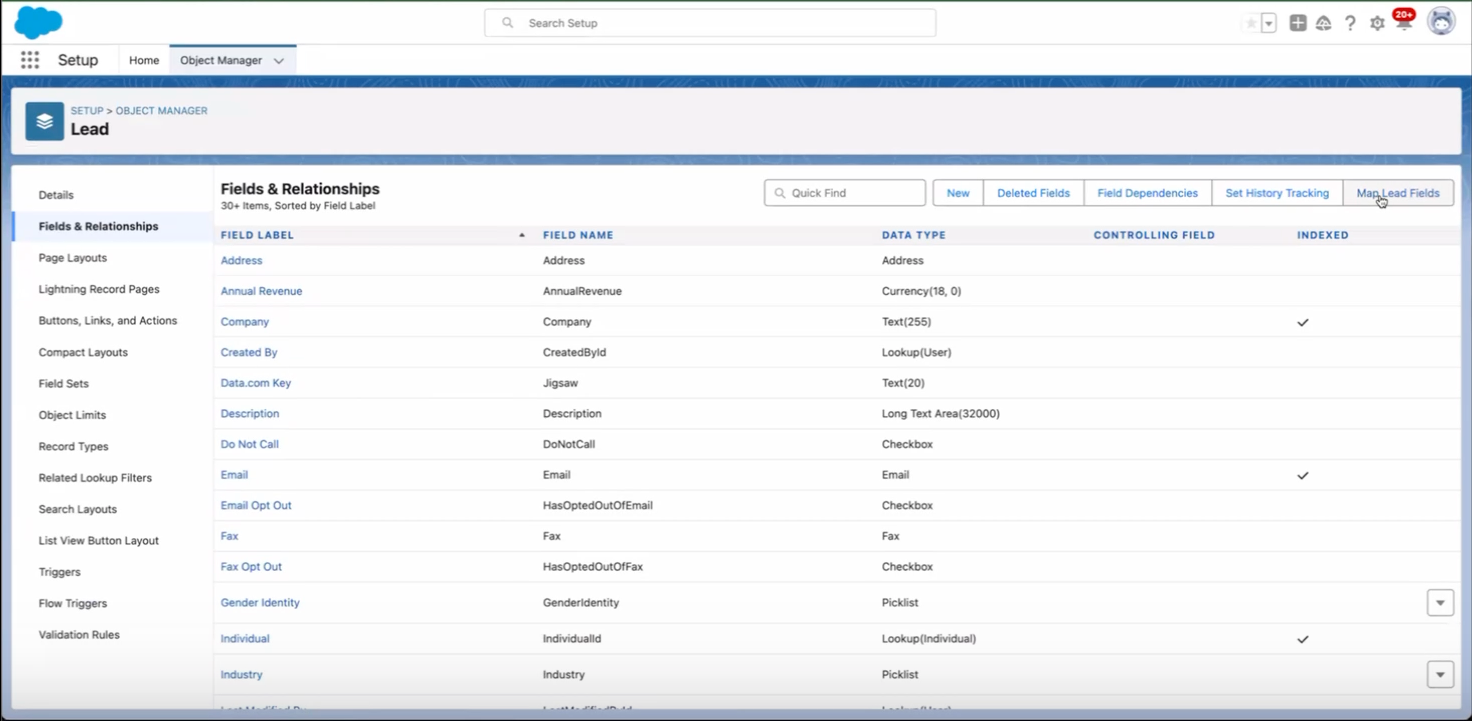
-
Map the following fields to Account and click
Save-
PDLEnrich Company Id → PDLEnrich Company Id
-
PDLEnrich Last Enrichment Date → PDLEnrich Last Enrichment Date
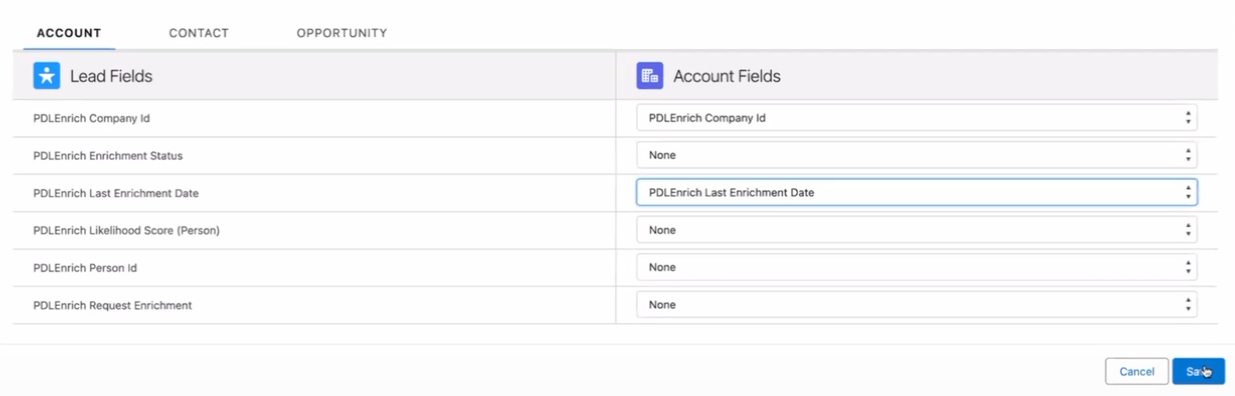
-
-
Map the following fields to Contact and click
Save-
PDLEnrich Company Id → PDLEnrich Company Id
-
PDLEnrich Enrichment Status → PDLEnrich Enrichment Status
-
PDLEnrich Last Enrichment Date → PDLEnrich Last Enrichment Date
-
PDLEnrich Person Id → PDLEnrich Person Id
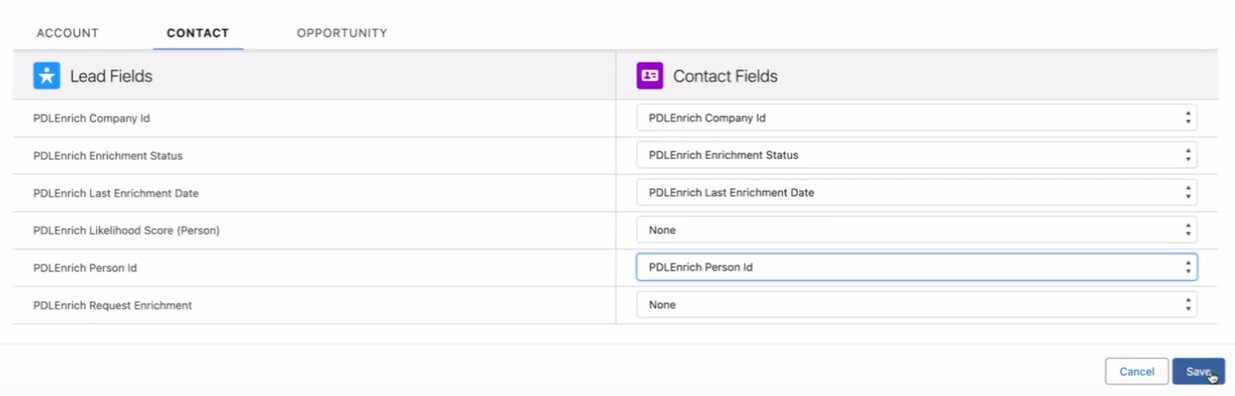
-
(Optional) Setup List View Buttons
This process will add the button flow to enable on-demand enrichment of Leads, Contacts, and Accounts from the Salesforce dashboard. Skipping this step will not affect the enrichment functionality of the integration.
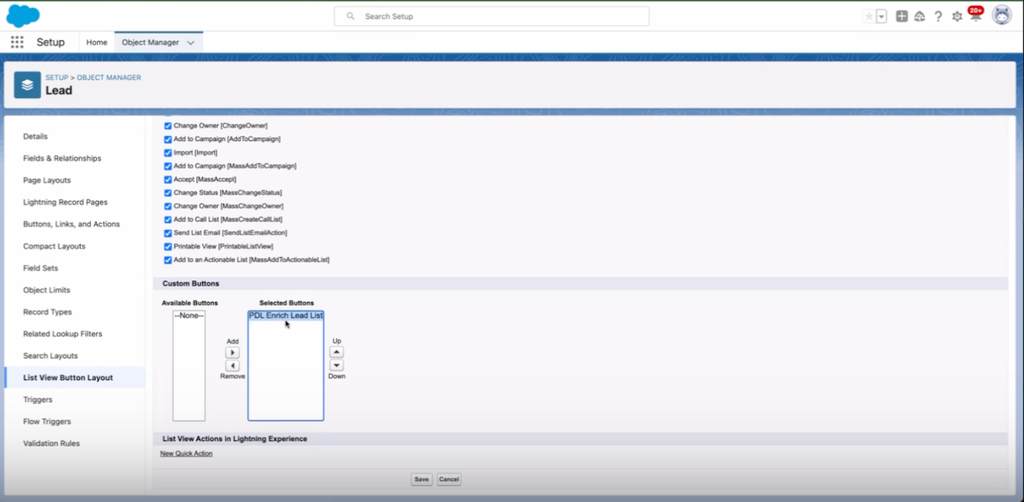
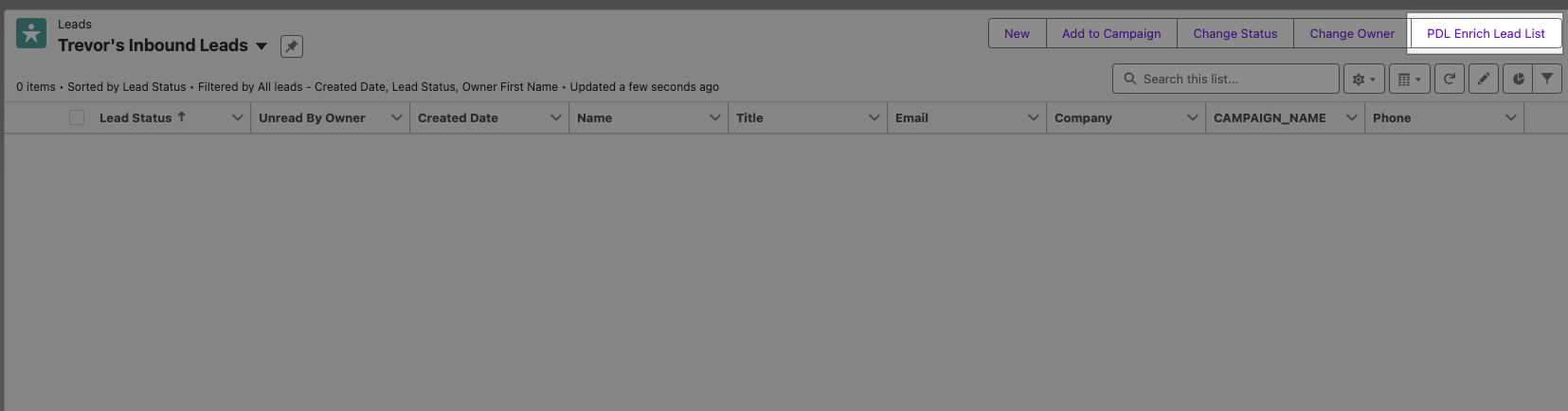
-
Navigate to the Object Manager search for and select Lead and click List View Button Layout
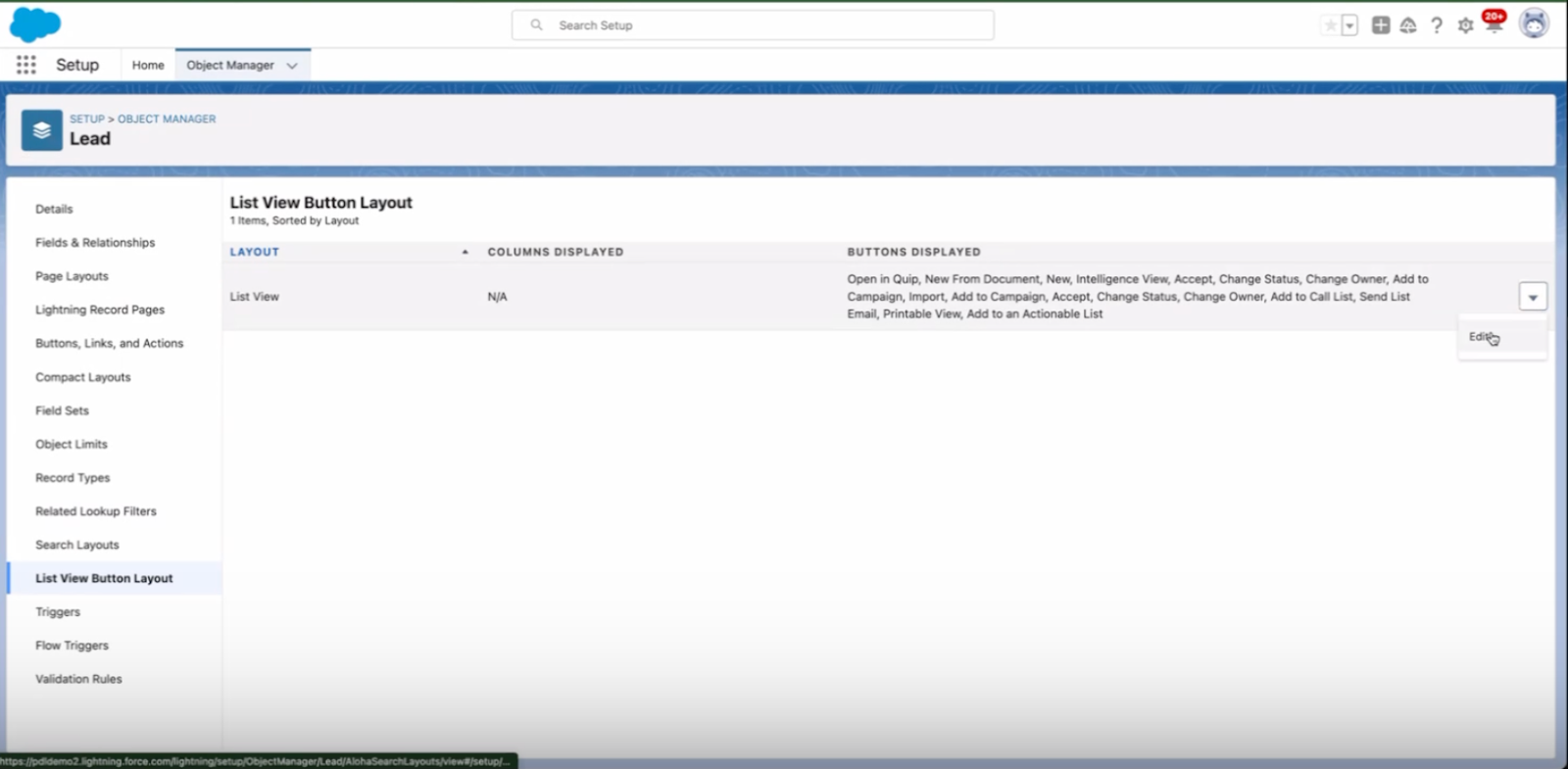
-
Edit the List View by clicking the overflow menu (down arrow)
-
Scroll to Custom Buttons, find PDL Enriched Lead List under Available Buttons, Add it to Selected Buttons, and click
Save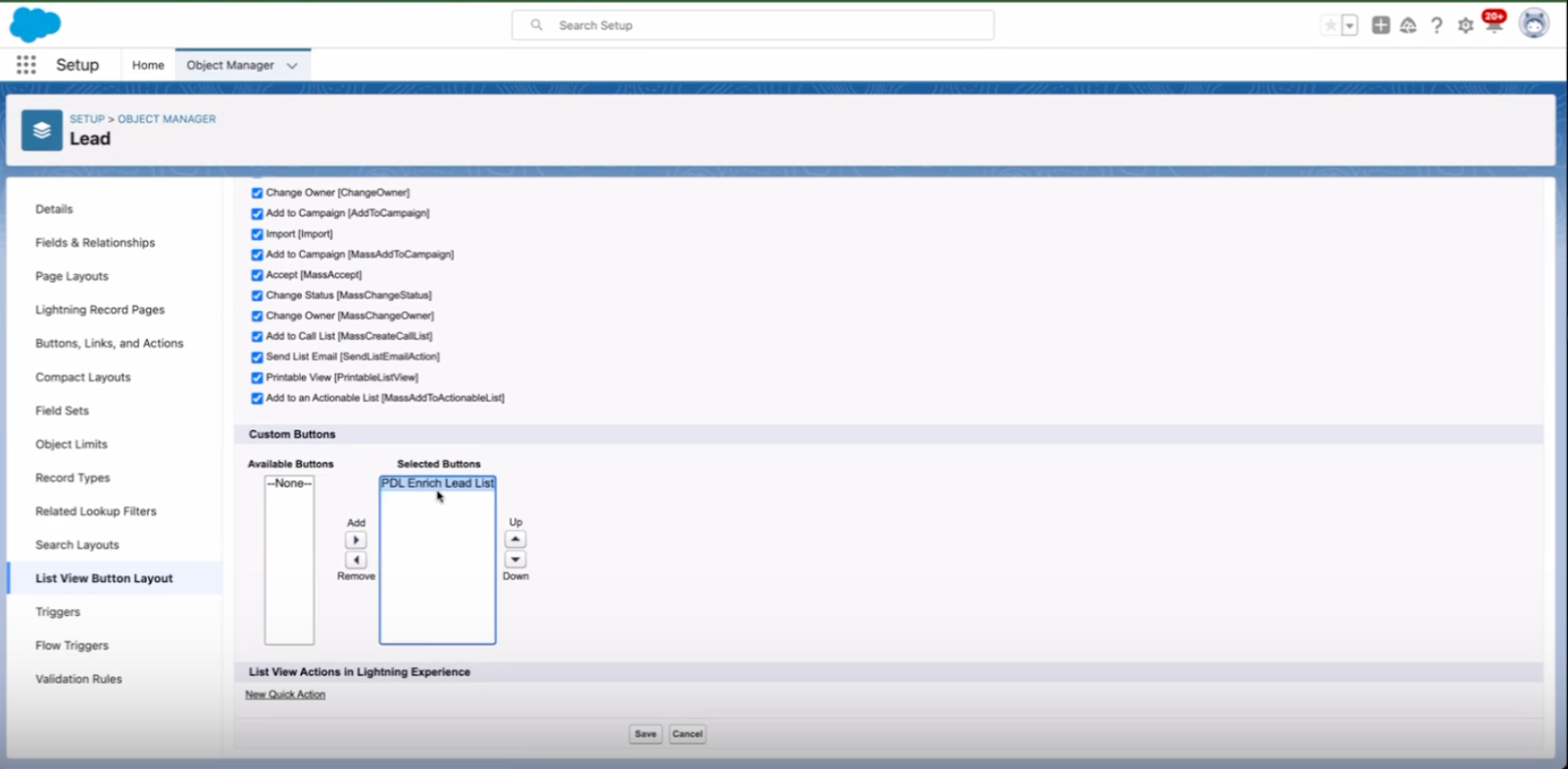
-
Repeat steps 1-3 for the Contact object in the Object Manager to add PDL Enrich Contact Lead to Selected Buttons and click
Save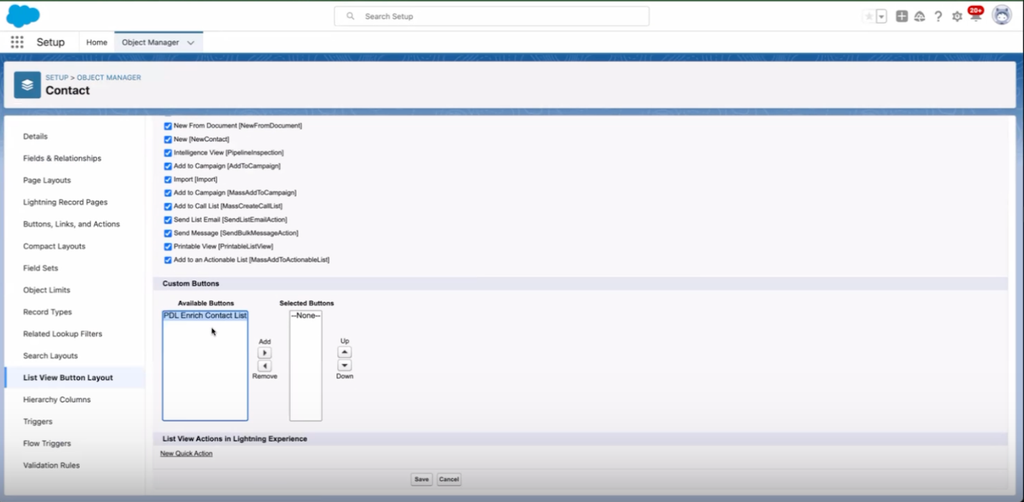
-
Repeat steps 1-3 for the Account object in the Object Manager to add PDL Enrich Account List & PDL Enrich All Contacts to Selected Buttons and click
Save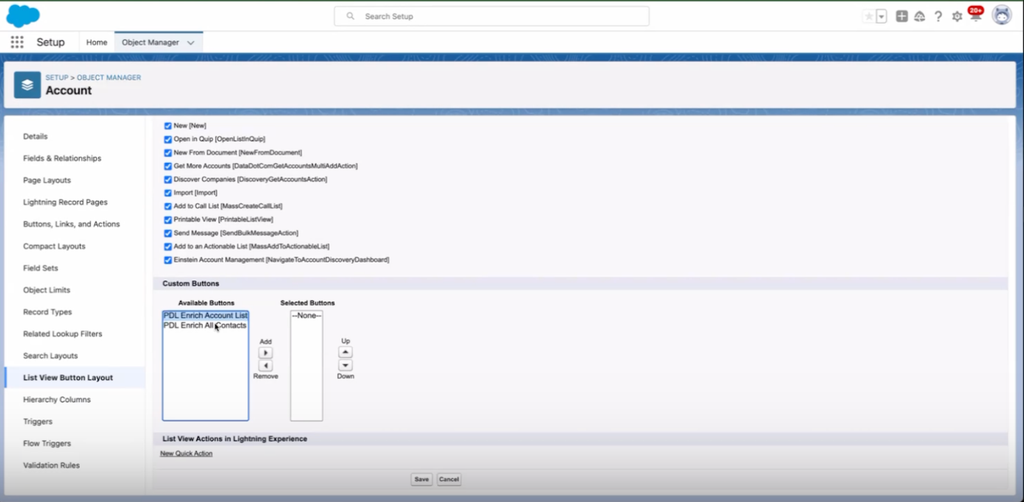
🥳 Congrats! You're done with the Salesforce Installation and Configuration step! Proceed to the API Dashboard Setup to continue.
Updated 19 days ago
